How to Disable Protected View in Microsoft PowerPoint
Last updated on November 23rd, 2024
PowerPoint takes care of your privacy and help you to protect it by offering a set of features available inside Microsoft Office programs. For example, every time someone shared a presentation with you and you open in your computer, you will be alerted with a yellow message saying that the Protected View is enabled.
You can disable the Protected View inside the PowerPoint Options and then entering the Trust Center. Here, a few checkboxes let you control how the privacy and Protected View will work.
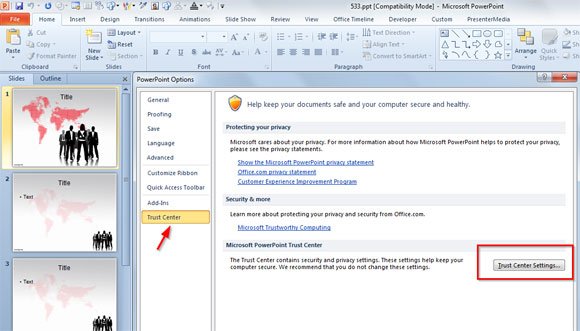
In order to disable Protected View in Microsoft PowerPoint 2010 you need to click on File and then Options. Then look for Trust Center tab and enter Trust Center Settings.
Here, look for the Protected View options and you will notice there are three checkboxes to select.
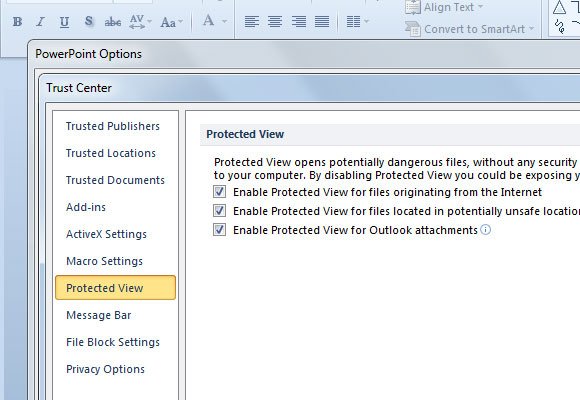
You can choose to:
- Enable Protected View for files originating from the Internet
- Enable Protected View for files located in potentially unsafe locations.
- Enable Protected View for Outlook Attachments
Unchecking these options, which may not be recommended, let you disable the protected view next time you open presentation files from these sources.
