Excel Spreadsheet in PowerPoint 2010
In PowerPoint you can insert tables but PowerPoint 2010 also have a nice feature that lets you insert an Excel Spreadsheet directly in the slide. This can be really helpful for example if you need to edit the data in a Spreadsheet dynamically but also show it in a presentation. There are many different applications where you may choose to use an Excel table instead of a simple table in PowerPoint.

We have recorded a screencast that will help to understand how to insert an Excel spreadsheet as a table in PowerPoint 2010.
If you need an explanation how to insert an Excel table in PowerPoint 2010, then here we go. First, you need to click on Insert menu and Insert a Table. Here you need to choose Excel Spreadsheet option.
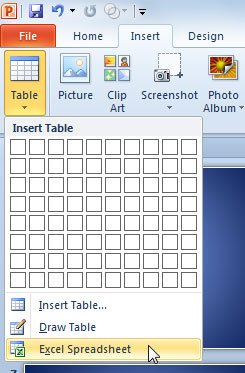
Now you will see that an interface similar to Excel will appear embedded in the slide. You can edit the spreadsheet and when you press ESC the spreadsheet will be embedded in the slide as a table. If you need to edit the cells again, then you can double click or right click on the object and then click on Spreadsheet to edit it.
And here is the video that will help to understand visually how it works.
This kind of features can be very helpful to make reports in PowerPoint but using Excel formulas or tables. The advantage of using this method to embed an Excel spreadsheet in PowerPoint .ppt is that you can use traditional formulas in Excel and then dynamically see the changes in PowerPoint. Otherwise you’d need to edit the slide every time you update the Excel spreadsheet.
