How to Create a Custom Slide Show in PowerPoint
Last updated on March 1st, 2024
The Custom Slide Show feature in PowerPoint allows you to select specific slides from the main presentation to configure a custom slideshow. Instead of creating multiple presentations for different audiences or topics, this feature provides an efficient way to tailor content from a single presentation to various needs.
Custom presentations enable you to deliver a selection of slides from your main show — handy if you’re pressed for time or need to tweak the information for a particular audience. See how easy it is to build and run a custom presentation.
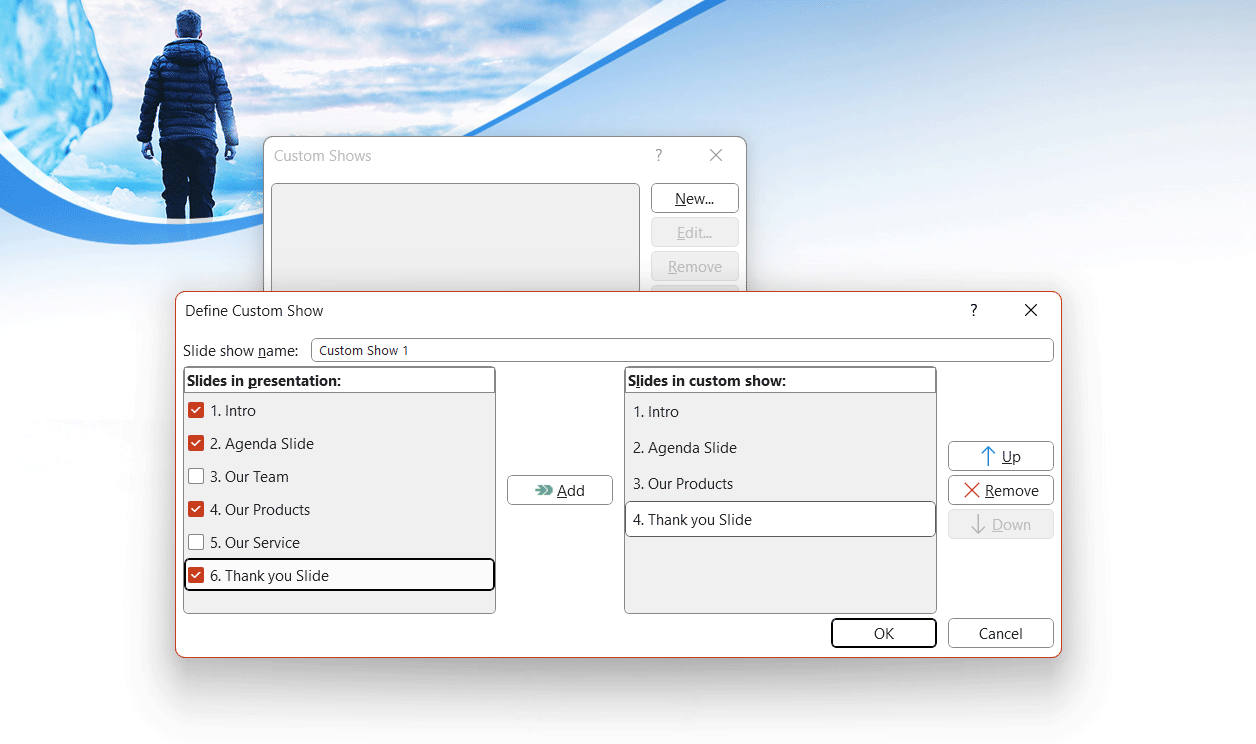
How to Use Custom Slide Show feature in PowerPoint to Make Custom Presentations?
You can deifne multiple Slide shows in PowerPoint in which you specify a different set of slides to be included. You can also configure the order of the slides (in some situations you may be interested in changing the order of slides or reversing the entire presentation).
So, how to create a custom slide show in PowerPoint?
First, go to Slide Show tab in the PowerPoint ribbon and click the Custom Slide Show option.

A new dialog box will appear in which you can define new Custom Shows for your presentation. You can also edit existing defined Custom Shows, remove or duplicate (Copy) previous defined shows.
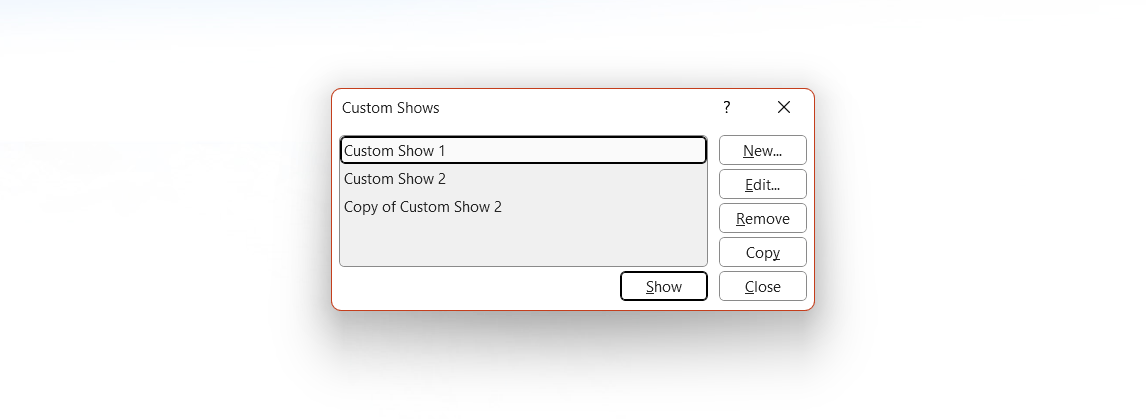
To present your custom shows, select the desired custom presentation and then click on Show button.
What are possible uses of Custom Shows in PowerPoint?
The Custom Slide Show feature is particularly invaluable in business settings where tailored content is pivotal for effective communication. Here are some possible ideas of how you can use Custom Shows in PowerPoint to tailor your presentation to different audiences and maximize your business presentations.
Use Custom Slideshows in Pitch Deck Presentations for Investors
Use Custom Shows in PowerPoint to define different investor profiles and tailor your pitch decks to different audiences.
Different investors have varied interests. While a venture capitalist (VC) might be interested in market potential (TAM SAM SOM slides) and scalability slide, an Angel Investor might prioritize The Team slide and product details. Tailoring the pitch deck for each type of investor using the Custom Show feature can make your presentation more effective.
You can also configure different shows based on the Stage of Investment. Early-stage investors would be keen on vision slide, mission slide, Our team slide, and product demo or prototype, while late-stage investors might want more focus on Key metrics slide, customer acquisitions slide, and scalability slide.
Using Custom Slideshow in Sales Presentations
Use Custom Shows to tailor your presentations to different client needs and interests in sales presentations
Different clients have different pain points and interests. A custom slide show allows salespeople to present only the most relevant slides that address a particular client’s needs without distracting them with irrelevant details.
You can also use Custom Shows to tailor your presentation based on different products and service variants. If a company offers multiple products or services, a tailored presentation can focus on the one most relevant to the potential client.
Using Custom Slideshow in Training & Workshops
Use Custom Shows to prepare presentations for training on specific departments of your organization
If you’re introducing a new software tool or process within your organization, the way it’s used might differ from one department to another. Custom slide shows can be tailored for each department.
Alternatively, different set of slides can be show based on skill levels. For training programs, presentations and training sessions, create custom slide shows for Beginner, Intermediate users, and Advanced users.
Use Custom Slideshow to Present Monthly or Quarterly Reviews
Create custom presentations with different set of slides based on Departmental reviews
At the time of creating presentations on QBR or Monthly Business Reviews, the senior management might want an overview of all departments, but individual departments might only be interested in their own metrics. Custom slide shows can segment these accordingly.
Alternatively, you may choose to make a custom presentation highlighting challenges vs. successes slides. In some review meetings, there might be a need to focus more on challenges and solutions, while in others, the focus might be on celebrating successes.
Using Custom Slideshows in Product Launches & Demos
Use Custom Shows to prepare presentations based on Audience Segmentation.
A technical audience will be more interested in the product’s specifications, while a non-technical audience might want to understand its benefits and use-cases. Custom slide shows can cater to each group effectively.
Feature Highlighting: If presenting to potential partners or integrators, there might be a need to focus on specific features or APIs that aren’t as relevant to end-users.
Custom Slideshows in Presentations for Mergers & Acquisitions
Use Custom Shows to prepare presentations on Internal vs. External Communication
While discussing potential M&As, the details shared with internal stakeholders might be different from what’s shared externally. Custom slide shows can be used to handle such sensitive scenarios.
Roadshows & Investor Relations
Create geographic tailored presentations for Roadshows or Investor Relations
When doing roadshows in different regions or countries, it might be necessary to emphasize different aspects of the business that resonate with local investors or stakeholders.
Applying Custom Slideshows in Strategy Presentations
Use Custom Presentations in PowerPoint to define a different set of slides based on Long-term vs. Short-term Focus
Depending on the audience, there might be a need to discuss either the company’s long-term vision or short-term tactics. Custom slide shows can separate these topics for clarity.
By leveraging the Custom Slide Show feature in these ways, businesses can communicate more effectively, ensuring that their presentations resonate with the audience and serve the intended purpose.
