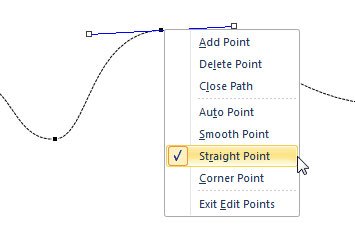Custom Animations in PowerPoint using Motion Paths
Today we will explain more about how to make custom animations in PowerPoint using paths and an animation style called motion paths. This can be really helpful for anyone who is needing to animate shapes and objects in PowerPoint but the existing animations do not fit for this purpose. By using motion paths you can achieve unique effects and animation styles to move objects (images, shapes) on the screen during a presentation.
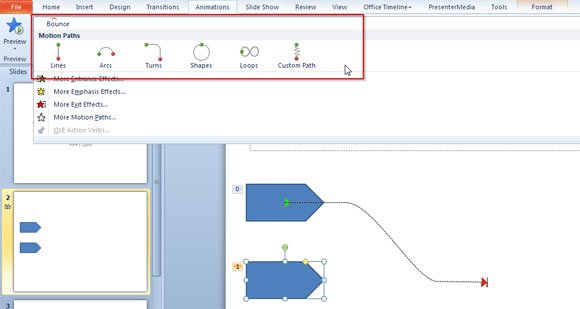
First, we need to use an object that can be a simple shape that we will animate. Then we will define a motion path that will be the path the object will follow during the animation.
Motion Paths can include straight lines that you can simple click on the path itself and see how the endpoints become active. But you can also define other advanced paths as we will see below.
This is the list of Motion Paths presets in PowerPoint 2010.


Loops, Shapes, Turns and Arcs are other Motion Path effects that you can choose as preset. Depending on your animations need you may choose any of these paths to move your objects on the slide.




If you actually want to alter the path of the shape to other than the provided default path then you can use the custom path or edit the points. 
To edit the points you need to right-click on the path and then from the contextual menu you need to click on Edit Points. In this interface, you can move the portions of the path by changing or adding new end points. You can remove existing end points as well and change the direction.
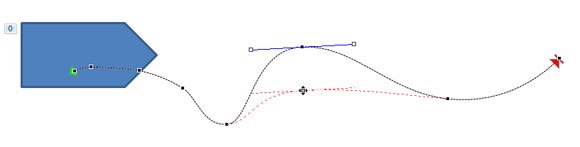
In the example above we are showing you how to define a custom path where you can modify the points (right click and click on Edit Points). You on each dot you can right click and choose the type of point that you want to use. You can also add or delete points in this screen or close the path if you want it closed.