Animation Painter in PowerPoint
Last updated on June 27th, 2024
Animation Painter is an interesting feature available in PowerPoint that helps us to copy and paste animation styles to other objects. This works pretty similar to Format Painter but for animations instead and can be really useful if you need to copy animations along different objects on the same slide or other slides.
The functionality works pretty similar to Format Painter. Unlike Format Painter, which helps to apply the same formatting to shapes and text boxes, Animation Painter is intended to be used to copy animation effects.
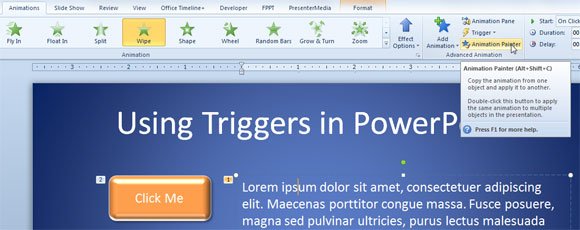
How to Copy Animations in PowerPoint using Animation Painter?
It’s easy. Once you have added an animation to an object, go to Animation tab and click Animation Painter once. Then, go to another object in which you want to paste the animation and click on it.
If you want to apply the same animation effect to multiple objects, you can click twice on Animation Painter. Similarly, in Format Painter, when you click twice (double click) on this button, it will lock the animation painter functionality so you can apply it to multiple shapes.
Conclusions
Animation Painter is one of the painting tools available in PowerPoint that lets you copy the animation from one object and apply it to another. You can also copy the animation multiple times by double clicking on the animation painter button, that is in the Format menu just below Trigger options.
