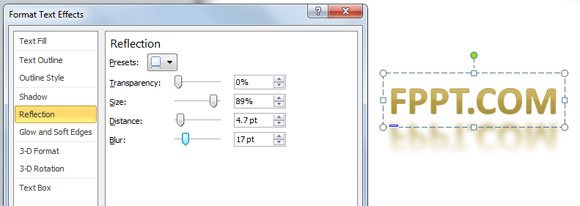How to create a mirror effect in PowerPoint
We can create mirror effect to illustrate a specific situation or just to add a nice style to our PowerPoint presentations. Mirrors in PowerPoint can also be used for comparison, if we need to place two different topics or objects in front of other. Here we will show you how to create a mirror effect in PowerPoint using images and text.
We can download a computer laptop clipart from OpenClipart and use it to create a mirror image.
We can insert the image in PowerPoint. Once we finish, we can copy and paste the image (use CTRL-C and CTRL-V to paste it). Then we can flip the image horizontally to achieve the mirror image effect.
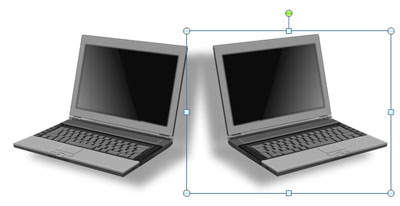
For text it is much easier since we can take advantage of WordArt and add a reflection style to the textbox. Here is an example after using a reflection in WordArt.
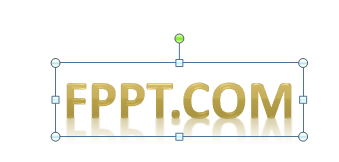
Moreover, we can change the format text effects properties and add some nice styles, for example you can control:
- The reflection transparency
- Reflection size
- Reflection distance
- Reflection blur
- Reflection direction by using another preset