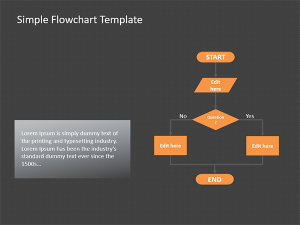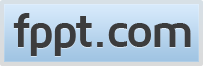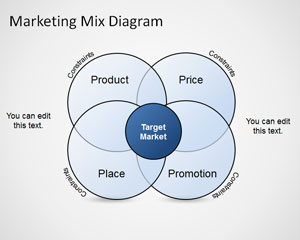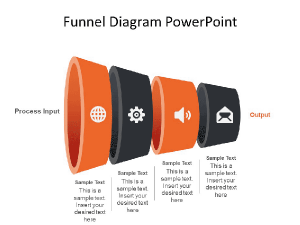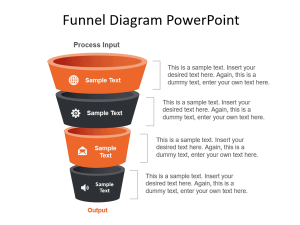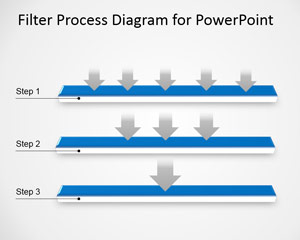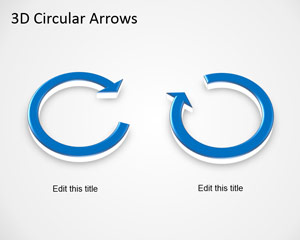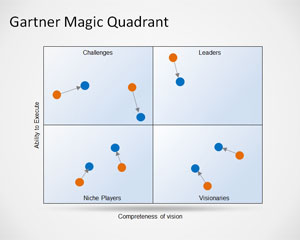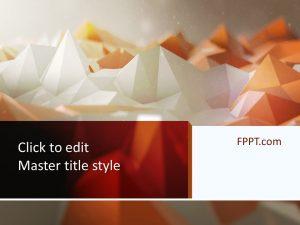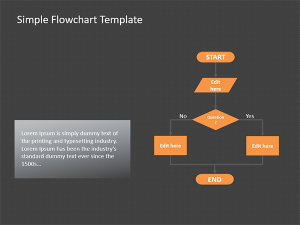
Free Diagram PowerPoint Templates
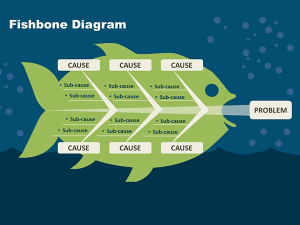
Free Fishbone Template for PowerPoint
The free Fishbone PowerPoint template is a PPT presentation template design with a unique, visually engaging slide designed to facilitate root cause analysis discussions and presenting a root-cause analysis. This fishbone PPT template is inspired by the Ishikawa or Cause and Effect diagram and is customized to blend seamlessly with PowerPoint presentations. The fishbone template …
Download free Diagram PowerPoint templates for presentations. You can download free PPT templates for your slides or free PowerPoint backgrounds for your presentations. Diagram PPT templates and themes are compatible with Microsoft PowerPoint and Google Slides.
Download free diagram templates for Microsoft PowerPoint including awesome timeline diagrams, process diagrams for PowerPoint, circular diagram templates, 2D and 3D diagrams or pyramid diagrams.
Download Diagram PowerPoint templates and slide designs for presentations