Using Detailed Process SmartArt in PowerPoint Presentations
Using a SmartArt graphic for your PowerPoint Presentation makes a lot of sense especially when you are trying to explain complex ideas or when you are trying to simplify the presentation of a complex business process. However, there are several types of graphics for SmartArt and each caters to different needs like there are graphics for List, Process, Cycle, Hierarchy, Relationship, Matrix and Pyramid. In this article, however, discussion and practical application of the SmartArt Detailed Process will be discussed.
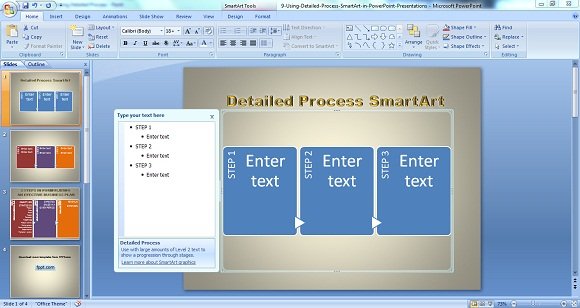
Following the definition of Detailed Process SmartArt, it’s used mainly for presentations with numerous Level 2 texts while each block shows the progression or advancement from one step unto the other.
You Can Change The Background Color of SmartArt To Show Different Stages or Steps
Aside from the fact that each block represents the progression of each stage, you can further make your PowerPoint Presentation interesting by changing the color for each block. You simply need to ‘right click’ and choose the ‘Format Shape’ and ‘Fill’ in the new color and repeat the same procedure to change the color of the other blocks. Just in case the process involves more than three stages or blocks, you can easily add a block and adjust its size to fit the text that you will place inside the block.
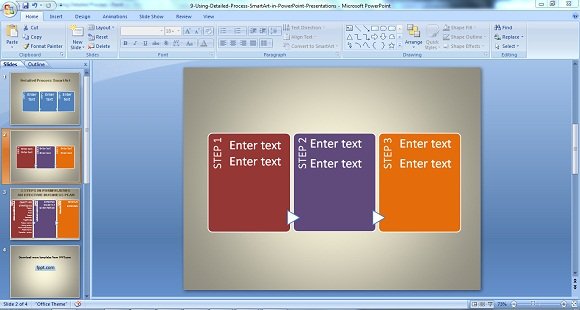
Applying Detailed Process SmartArt in Steps For Formulating Effective Business Plans
As mentioned earlier, there are numerous SmartArt graphics for different types of information or processes that you want to present. Take for example the process of coming up with a sound business plan. You dreamt of putting up your own clothing line, since you have the passion and creativity to have your own clothing line with your own designs. However, passion and creativity will not be enough. No, sir! Having the heart to do what you love most will not be enough since you need to have a sound and detailed business plan to go about the ‘what ifs’. With this, use the Detailed Process SmartArt to itemize the factors that will affect your business.
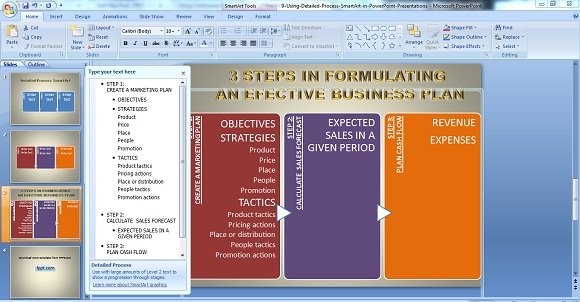
In the PowerPoint screenshot of ‘3 Steps in ‘Formulating an Effective Business Plan’ (as shown above), the steps or titles of the steps are placed on the left side while the details are inside the box.
Step 1 with title ‘Create a Marketing Plan’, for example, shows the three main steps wherein an entrepreneur needed to set the objectives first. Once the company or business objectives were set, the marketing strategies on the 5Ps of Marketing are presented as well as the Tactics on strategies that ensure that the 5Ps of marketing were properly planned.
Step 2 is for the expected sales in a given period of time. Your sales projection for Step 2 will be easy once you have thoroughly covered Step 1 and needless to say, your planning in Step 1 is your preparation to attain or realize your sales projection in Step 2.
Step 3 involves projections in the Revenue and Expenses. It is understandable that the Expenses should be lower than the Revenue, otherwise you will be suffering losses. But as mentioned earlier, there will be no reason for you to get agitated or anxious that you will be losing money, if you are thoroughly prepared for Step 1.
In a nutshell, SmartArt Detailed Process will help you itemize each process carefully to avoid exposing your budding business to greater risks.
