Using Wireless Screen Mirroring for Office & When Working from Home
Since a lot of the tasks people now perform are via smartphone or tablets, wireless screen mirroring can be an effective mechanism for saving time by broadcasting your mobile device to a large screen. As more people require working from home amidst the changing trends fueled by the COVID-19 pandemic, wireless screen mirroring for remote meetings can be deemed even more important than before. Here is all you need to know about wireless screen mirroring for office and when working from home.
What is Screen Mirroring?
Wireless screen mirroring entails projecting your smartphone, tablet or computer screen to a large screen wirelessly. Screen mirroring requires a wired or wireless connection. Wireless screen mirroring in recent years has become popular, powered by various apps and devices, which enable projecting the contents of a digital screen via a wireless connection, such as by using Bluetooth or Wi-Fi. Today, you can also find screen mirroring technology powered by Chromecast, Apple TV and tools like wePresent.
Benefits of Wireless Screen Mirroring
There can be a number of benefits of wireless screen mirroring for presenters, business professionals, app developers, people making YouTube tutorials, people working from home, etc.
No Need for Wires
You might have used an HDMI or VGA cable to a projector to mirror your computer screen. Many times, this entails compatibility hassles, lags, faulty wires and a range of other issues. This can be disruptive when one is trying to present a PowerPoint presentation, a Google Slides presentation or important document for discussion. However, wireless mirroring can avoid these issues to help save time and effort needed for making wired screen mirroring to work.
Quick Way to Present and Share
Wireless mirroring is a quick way to share and present presentations, documents, spreadsheets, videos, etc. You can instantly mirror your screen from a mobile device to share content on a large screen and even during remote meetings. This can help you save the time you might need to save a document to your computer before projecting or sharing it with an audience. A presenter can save hours of manual time with the screen mirroring functionality, instead of connecting cables between computers or display devices.
Some apps and interfaces might require a mobile device, which cannot be replicated on a computer screen. For example, app developers who might need to showcase their mobile app during a YouTube screencast can mirror their devices to record a high-quality video tutorial.
Facilitates Collaboration
Screen mirroring can also be useful in facilitating collaboration. One can instantly share mind maps, a whiteboard, process diagrams and concepts with others to collaborate via screen mirroring. If the document is Live, more than one individual can collaborate on the document, while one of those people can mirror it to a big screen for everyone. This is also valid for meetings, where you are in a physical meeting and multiple participants can have the same content in their computers or in multiple-devices (they do not need to twist their head to look at the important information).
Improved Workflow
As people save the time and hassle of connecting via wired connections, it can help improve workflow. This is because a technical issue with a wired connection or the time needed to share a document to a computer for sharing it to the big screen can break the momentum of a meeting and even make people edgy and frustrated.
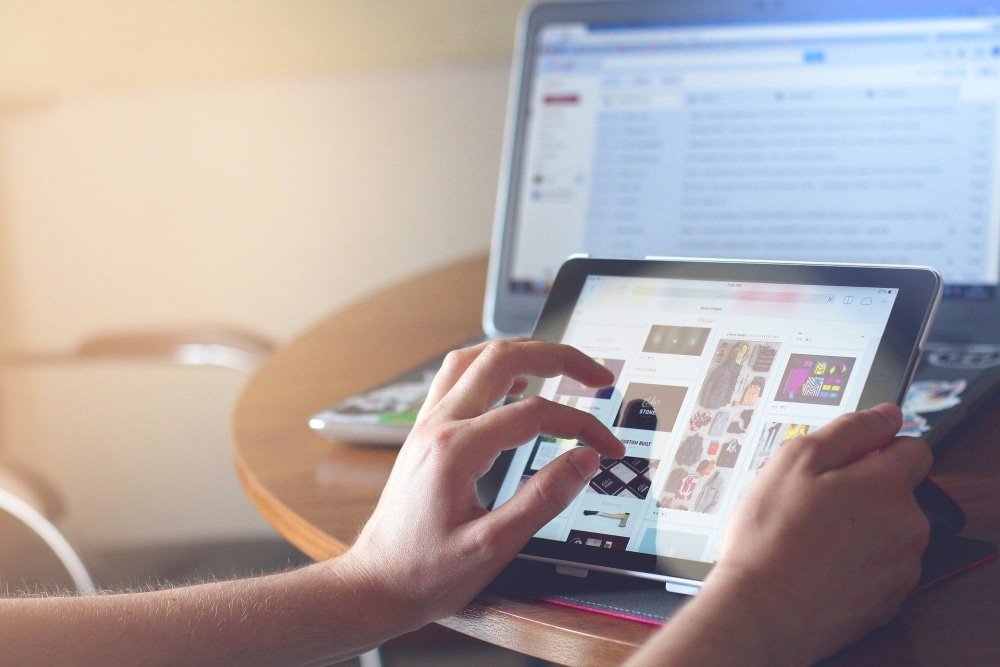
How do I use Screen Mirroring?
Whether you’re at the workplace or in the middle of a meeting at your office, you can make use of a number of devices for wirelessly mirroring your screen. For a detailed list of apps and devices for smartphones and tablets, you can refer to our post about how to mirror smartphone or tablet to wirelessly present a presentation with both wired and wireless screen mirroring options.
Best Methods for Wireless Screen Mirroring
We are providing you with a list of some of the best screen mirroring devices with a few video tutorials which can help you understand how to connect screen mirroring devices.
Screen Mirroring iPhone and iPad Devices
There are a number of ways for screen mirroring iPhone and iPad Devices. This includes an HDMI cable, AirPlay and with devices like Google Chromecast. Furthermore, one of the most commonly used device for iPhone and iPad is Apple TV. These methods are shown in the video tutorials given below.
Mirror iPhone and iPad to Apple TV
Mirror iPhone without Apple TV
How to Connect iPad to TV
Screen Mirroring Android Devices
There are a range of Android smartphones, tablets and Smart TVs which can be used for mirroring a wide array of devices. Some companies like Samsung have a few proprietary screen mirroring options for their Android powered devices, whereas others are more universally usable with various casting devices. Here are a few screen mirroring options that you can use for wireless and wired screen mirroring on Android.
Built-in Options & Devices for Mirroring Android
Android Screen Mirroring using Reflector or AirServer
Screen Mirroring Chromebook to Apple TV and Windows
Roku Screen Mirroring
Roku provides a range of devices which can be used for screen mirroring. With Roku devices you can mirror your Android, iOS, Windows or Mac for wireless streaming. The video below shows how Roku screen mirroring works.
Amazon Fire Stick Screen Mirroring
Amazon Fire Stick is a another cross-device supported mirroring device which can enable you to mirror your iPhone, iPad or Android device, as well as a Windows or Mac computer. The video below shows how to screen mirror an Amazon Fire Stick.
EZCast Screen Mirroring
EZCast is a device which enables screen mirroring for Windows, Mac, iOS and Android devices. It supports screencasting protocols such as Miracast and DLNA. Unlike other streaming devices of its kind, EZcast also supports QR code scanning to connect to the Internet.
Google Chromecast Screen Mirroring
Google Chromecast is one of the most famous screen mirroring devices. With a range of casting options and video streaming features, Chromecast can be considered a market leader among casting devices. Other competitors include Apple TV, Roku, Amazon Fire TV and various other Miracast supported devices. The below video gives an overview of how you can use Chromecast for screen mirroring. Chromecast supports Windows, Mac, iOS and Android devices.
Final Words
When opting for screen mirroring you will require looking into the capability of your device, possible buying options and compatibility between devices. If you’re an iPhone user you can look for what works best with your phone or if you’re an avid Android fan, you might need to opt for Android compatible apps and devices.
Casting devices like Google Chromecast, Roku and Amazon Firestick can provide you cross-device compatibility. Similarly, apps like AirServer provide compatibility across an iPhone, iPad, Android, Windows, Mac and Linux computer, as well as a Chromebook.
Wireless screen mirroring can be a hassle-free way for mirroring your content at the workplace, when working from home, in a classroom or during a training session, and in a range of other settings. However, if wireless connectivity causes issues, you can always keep a connectivity cable handy to quickly connect your device for lag free connectivity. Many modern projectors also provide compatibility with wireless mirroring from across a range of devices, however, you might need the manufacturer’s app for the specific projector to make things work.

