Repair Corrupt Presentations with Stellar Repair for PowerPoint
Last updated on May 24th, 2023
Public speaking can be scary enough on its own for people, without the added stress of losing important data in the form of a corrupt PowerPoint file. But it happens more often than most people realize and it can happen just when you need your slides ready in the nick of time. In such a case no one wants to redo all their slides again. The best thing to do is to use a PowerPoint file repair tool like Stellar Repair for PowerPoint, which repairs corrupt PowerPoint files including PPT, PPTX and macro-enabled PPTM files.
Repair Corrupt Files in Three Easy Steps
If you’re stressed and wish to quickly fix your corrupt PowerPoint file, you can do so in three easy steps.
Select or Search Files to Repair
You can start by selecting your file from your hard drive or search a directory to locate and select a PowerPoint file. You can also choose to repair PowerPoint files in batch.
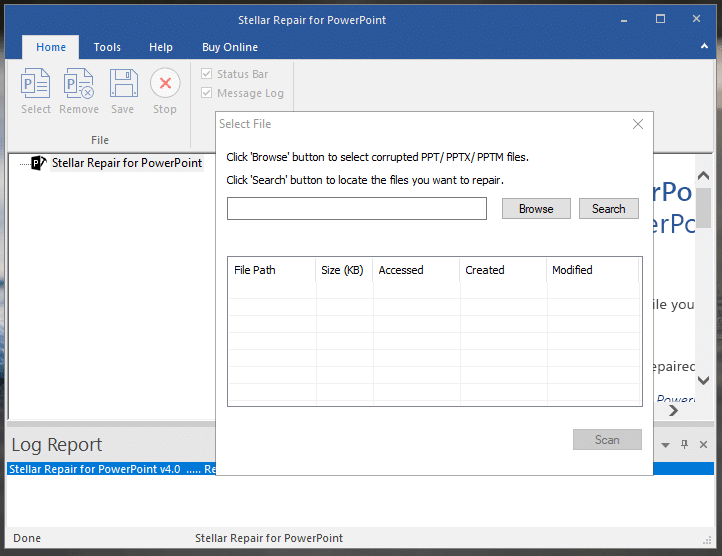
Scan and Repair PowerPoint Files
Click Scan to begin repairing your file. Your file will be repaired by Stellar Repair for PowerPoint. You will get a preview of the repaired file within the app UI so that you can determine if the file has been properly repaired.
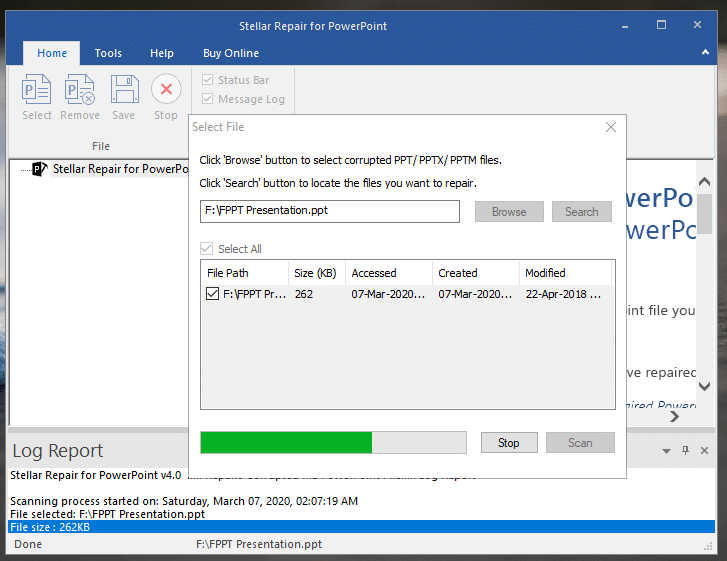
Save Repaired Files
You can click the Save button from the top toolbar to save your repaired file. This action can help you to save hours of manual work and get your presentation file and slides fixed.
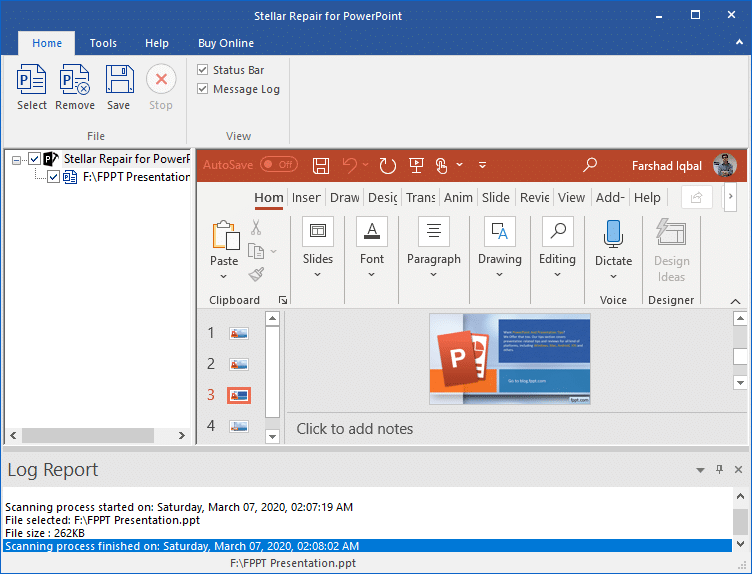
If you don’t have the product activated, you might be prompted to activate your product.
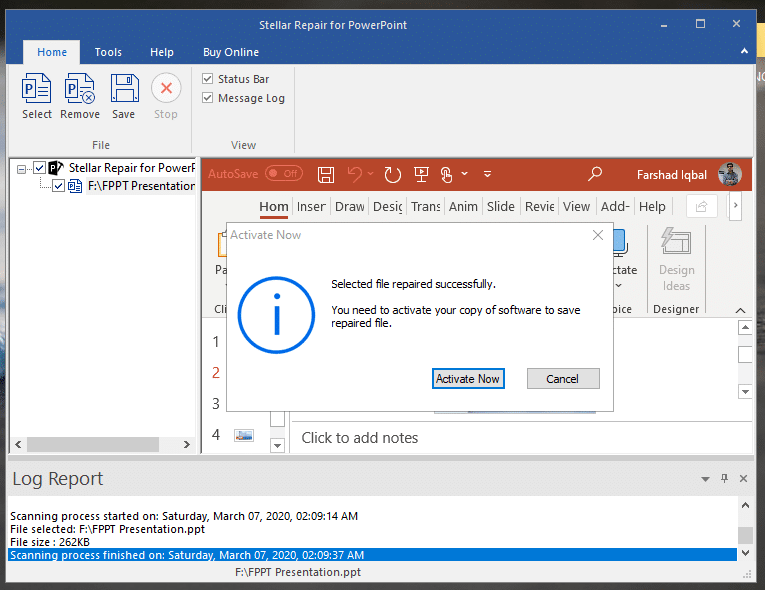
You can choose to save the file in the default location as the original file or to a custom location. Stellar Repair for PowerPoint will create and save a repaired version of the file. The software recovers everything from tables, forms, modules to hyperlinks, comments, slide numbers, etc.
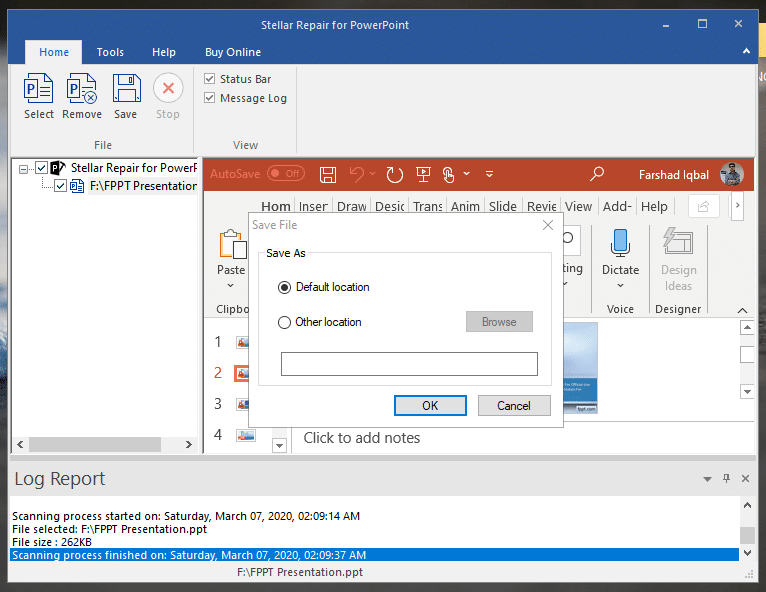
Stellar Repair for PowerPoint supports a wide range of PowerPoint versions, ranging from older versions to the latest PowerPoint. You can even repair severally corrupt PowerPoint files. Alternatively, you can also check out some other products that allow you to repair files automatically, or browse for computer repairs near me to find a reliable computer repair service in your current area.
