Links and Related Documents in PowerPoint 2010
You may be wondering why there is an option for linked sources or related documents in PowerPoint 2010. Here we will try to explain different possibilities where you may work with linked documents within your PowerPoint presentations.
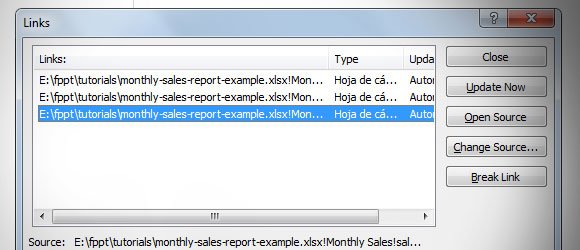
Linked documents can be present in different situations, but the common way to have related documents in PowerPoint is after inserting an object into your slides that need to get the data from other application.
For example, when we inserted charts and links from Excel into PowerPoint 2010, we were leading with linked documents. You can see and manage the way linked documents work in a PowerPoint presentation, and this task is recommended before sharing a .pptx file with your colleagues or online since after sharing the single file, if there is any linked document, then some source of data may be broken (broken link).
To access linked documents, in PowerPoint 2010 go to File and then click Info. Now look on the bottom right corner for Open File Location and Edit Links to Files under Related Documents. Click on Edit Links to Files so you can open the Links window.
From here, you can see what are the links from your current presentation and change the update mode. For example, you may be interested to change from manual to automatic or viceversa. Also, if you got a file from someone who have broken links, then you can change the source of each link.
- Update source of data
- Open the source (ie: open an associated Excel spreadsheet from PowerPoint)
- Change Source. This can be useful if you changed the file location or someone sent you a file and need to place it in a different directory.
- Break link
It is important to notice that if you choose to break the link then the current data in your PowerPoint presentation will be converted to an image. This can be a good idea if you are preparing a final presentation or for example the monthly sales report in PowerPoint with data from Excel, and then want to prepare a final version without the linked sources.
