Linked Notes in PowerPoint using OneNote
When you install and enable OneNote, you will see a new button under Review tab in PowerPoint 2010. Linked Notes lets you link your PowerPoint presentation with a OneNotes document. This can be a great tool for collaboration and review documents in PowerPoint with other members of your team or students if you are a teacher.
This integration of OneNote with PowerPoint can help to speed up the editing process of PowerPoint presentations with a team but also for personal use. Especially if you are in the process of researching about certain topic.
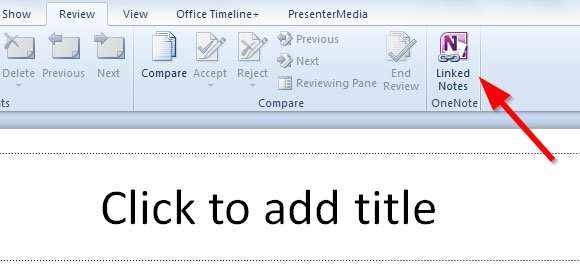
Click on Linked Notes and a new docked window will be opened on the right of the screen with a new document or linked OneNote document.
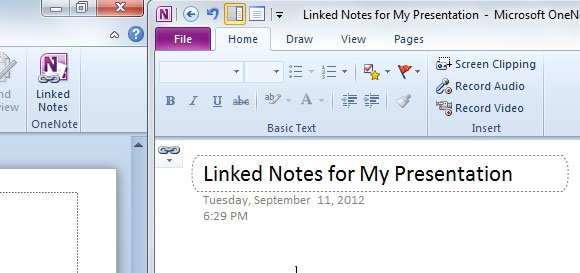
The new OneNote document will be linked with the presentation, and as you can see in the following screenshot, the .pptx file is specified in the Linked File’s menu. You can delete the link on this page or stop taking linked notes, which will close the right docked OneNote pane and return back to the PowerPoint presentation.

Linked OneNote documents with PowerPoint can be helpful in the following cases:
- You can take screen captures in OneNote during the research.
- You can record audio and video in OneNote or just taking notes about your slides.
- Use the drawing tools in OneNote to save a draft of figures and elements that you will use later in your slides.
- Use different pages in OneNote to draft what you will have in your final presentation slides (this way you don’t need to use a separated Word document for the draft content).
- Use OneNote if you need speaker notes but don’t want to embed those in the PowerPoint file. Instead you can keep a separated document, the linked notes.
OneNote can be a productivity tool for any presenter who is preparing the next PowerPoint presentation but also for teachers and students who are studying from teacher’s slides.
