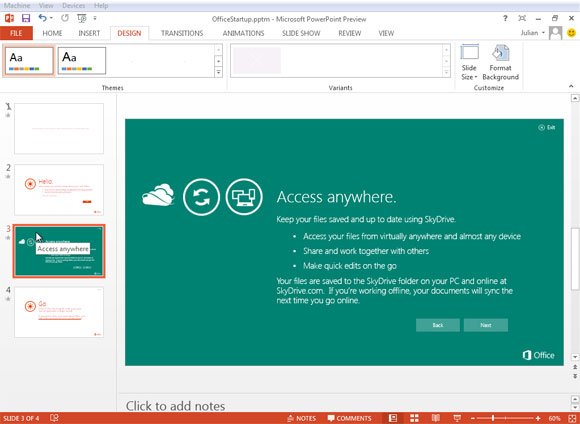Installing Office 15 [Preview] in a Virtual Environment
Recently Microsoft introduced the new Office 15 Preview which has lot of new features including better integration with social networks and cloud services (SkyDrive). However, this is just a Preview until we can enjoy the final release (accordingly to Microsoft’s official site we can see beta release was scheduled for summer, read more in Microsoft Product Roadmap for Year 2012).
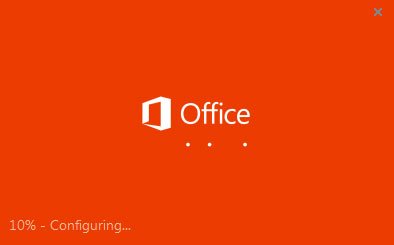
So, if you are curious to know more about what’s included in the new Office 15 but don’t want to compromise your current environment, you can setup a sandbox for testing purposes using a virtual environment. There many virtualization tools that we can use to install a new test environment to explore the new features available in Office 15. Here we will show you how to setup the new Office 2013 and download it from the Preview Microsoft Office website. Installing in an isolated environment (a virtual server) can be useful to avoid conflicts with your running version of Office and its programs like Outlook, especially if you use MS program for business purposes.
But first things first. We need to download and install the virtual environment first. We will use Oracle Virtual Box, but you can also use any other virtualization tool like Microsoft’s Virtual PC and VM Ware. Installing a Virtual environment is straightforward, but notice that you will need to install an original copy of Windows as your guest OS, too, so make sure to have the DVDs at hand. You will need a copy of Windows 7 or Windows 8 in order to install Office 15.
After following the steps to install the new Windows OS for testing purposes, you will need to enter Internet Explorer or any other browser (since we are installing a Microsoft product, it will be recommended to follow the steps using IE).
Then, you can opt to download the MSI installer for Office 15 ProPlus Preview or use the web installer (which may be recommended for simplicity).
If you choose to install the MSI installer (and download the full copy of the preview to your computer before installing it), then you need to download the MSI from Microsoft’s Technet website.
Alternatively, open your browser to http://www.microsoft.com/office/preview/en and click Sign Up.
Office 365 ProPlus Preview is your new Office delivered fast to all your Windows devices. Office 365 ProPlus Preview includes Word, PowerPoint, Excel, Outlook, OneNote, Access, Publisher, and Lync. You will be able to preview Office 365 ProPlus applications and manage up to 25 users with a preview account.
- Fast streaming installation on up to 5 computers per user
- Runs side-by-side with your existing Office programs
- Integrates with in-house email and collaboration solutions
- Your settings stay with you when you move to a different computer
- Flexible deployment – use the cloud or your own infrastructure
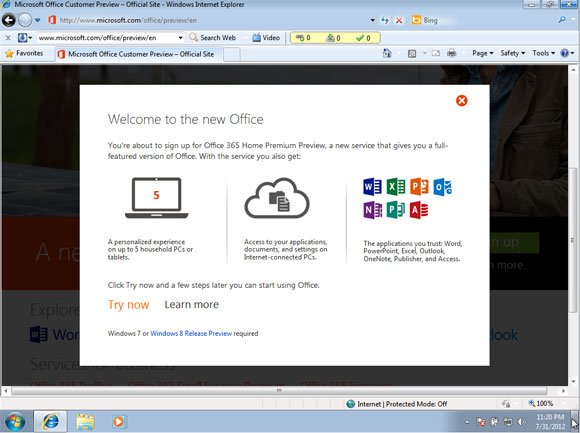
Here you need to click on Try now and then you will be redirected to another web page where you can choose the installation options and see the installed services (here you will start seeing the integration with other services like SkyDrive). You will need to sign in Windows Live or using your Hotmail ID or Account. If you don’t have one, you can create or register a free Hotmail account.
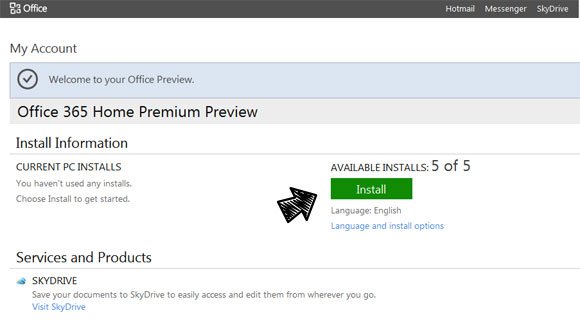
Here you can choose to install the version of Office 365 Home Premium Preview. You can also change the installation language and options, for example if you want to install Office in Spanish or any other language.
Once you click Install you will be asked to download an installer. Accept the download and then click to run it. From here you will need to follow the steps and then wait until the installation files are downloaded.
Finally, you can access MS Programs like new version of PowerPoint 2013 as we can see below.