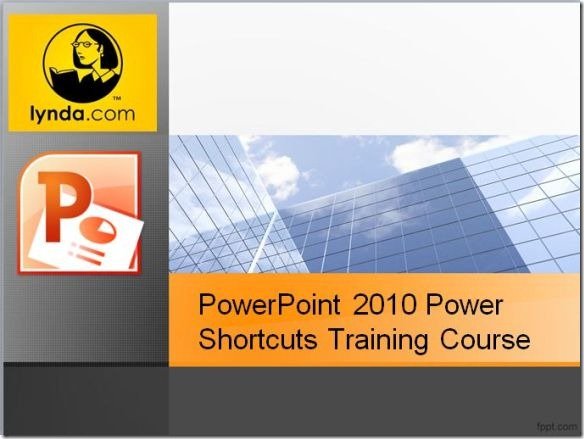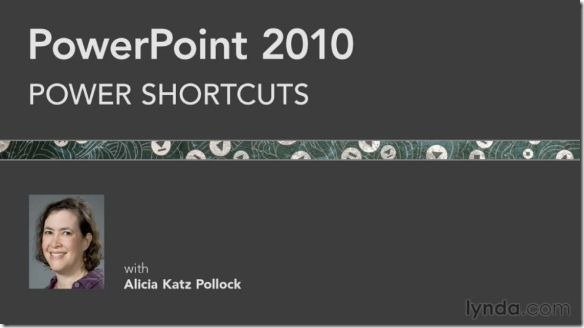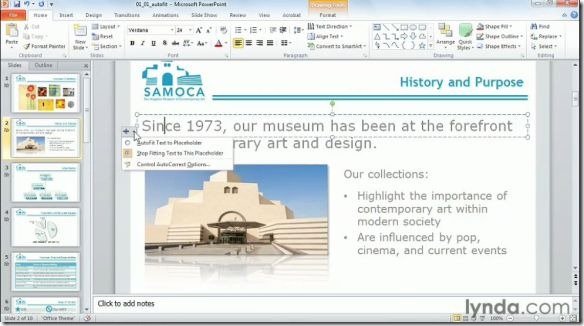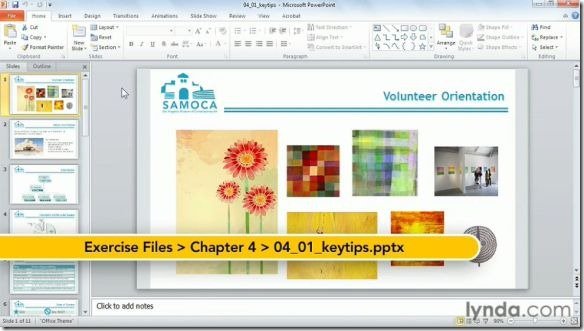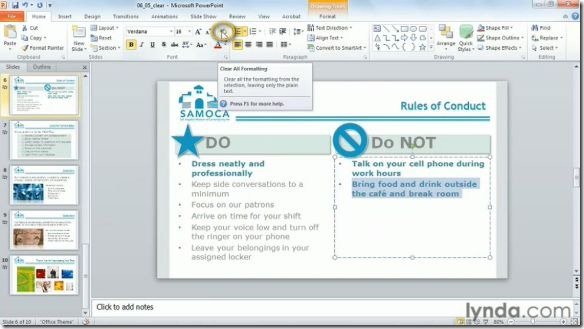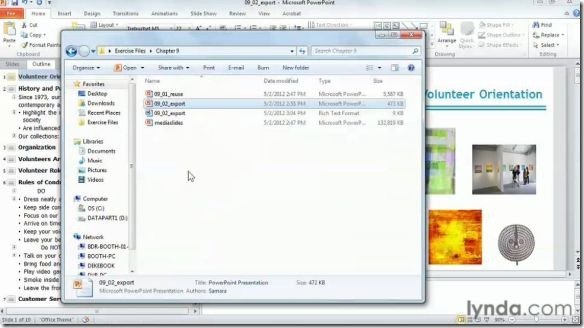Increase Presentation Efficiency With PowerPoint 2010 Power Shortcuts Training
In order to master the art of using a computer based application or operating system, one must be aware of its shortcuts. These shortcuts may include knowledge of various features that can enhance your productivity, including; hotkeys, easier methods of using specific features and workarounds to laborious tasks. Previously, we brought you a review of the PowerPoint 2010 Essential Training Course that can help you learn PowerPoint in no time. This time we have something that can help you reach the next level to use Microsoft PowerPoint in a more efficient way.
Overview of PowerPoint 2010 Power Shortcuts Training Course
The PowerPoint 2010 Power Shortcuts Training Course by Lynda.com can help you discover the shortcuts used by pros to increase their efficiency in using MS PowerPoint. Even experts often lack the knowledge of the numerous tricks of the trade that can help them further enhance their skills. For example, some PowerPoint pros might be good at making presentations, however it might take them several hours to perform many simple functions due to their lack of knowledge of the shortcuts that can help them reduce the time needed to add text, format slides, input objects with a custom style and to publish their final presentation. It is worth mentioning here that this course can help both advanced PowerPoint users and even beginners, as it offers tips and trick designed to help users become more efficient with PowerPoint 2010.
Introduction
The PowerPoint 2010 Power Shortcuts training videos are presented by Alicia Katz Pollock, who explains her top 10 tips for working with presentations and the methods that you can use to benefit from PowerPoint in a way that you might not even have considered before. The course starts off with two introductory videos which explain the course overview and about exercise files that you can access from the Lynda website and use them for testing out the various techniques shown in the training videos. In order to have access to these files, you will require being a premium member at the Lynda website. By becoming a member you can get access to PowerPoint training videos and other resources (e.g. exercise files shown in the videos).
Top Ten Tips
This part of the training course deals with some neat tricks that can help you better format your presentations and make them appear more professional looking and better arranged. As evident from the name of this chapter, it contains 10 training videos dealing with topics like autofitting text, working with slides and handout masters, adding photo albums, creating custom bullets, arranging graphics, embedding fonts in files and more.
File Management Techniques
Chapter two of the training course deals with features such as changing the AutoRecover settings, default saving location and recent files. While these features might seem quite simple to use and understand, the videos shed light on factors that users seldom realize such as catching your errors, finding documents for which you might have forgotten the location of on your hard drive and making it easier to locate recent files that you might be require working on.
Arranging The Interface
The chapter includes two videos that teach how to tailor the status bar and use gridlines.
Keyboard Shortcuts
The key to unlocking the full potential of any application are its shortcuts. The keyboard shortcuts chapter provides information about valuable hotkeys for ribbon commands and keyboard hotkeys to help you make the most out of your PowerPoint presentations in less time.
Creating Content
This chapter deals with option like auto correct, adding headers, footers and even creating custom themes for your PowerPoint presentations.
Working With Text
Selecting objects and using them in an appropriate way within a presentation that matches the text content isn’t always easy. Moreover, paragraph spacing, hyperlinks and font dialog boxes can waste several minutes of a user if the formatting isn’t right. This chapter is meant to help users resolve such issues and to get rid of their content formatting hassles.
Working With Pictures
Adding screenshots, SmartArt, picture placeholders, transparent spot colors and other types of image related content often results in messing up the format of slides. The Working With Pictures chapter deals with such issues to make image formatting easier when making PowerPoint presentations.
Working With Shapes, Objects And Animations
This chapter comes with 9 very informative videos related to creating 3D shapes, picture effects, gradients, adding action buttons, designing motion paths, animated bullets lists, cumulative animations, coordinating transitions and modifying object visibility.
Integrating With Other Office Applications
One of the trickiest parts of working with PowerPoint files includes its integration with other Microsoft Office applications. This chapter provides tips and tricks to help you integrate presentations with other Office applications, (e.g. exporting content to Microsoft Word).
Printing And Publishing
Last but not least, the training course deals with stripping out proprietary metadata, saving ink and paper for your documents during printing, creating custom slideshows, exporting your presentations to PDF an JPEG formats and saving templates. This is followed by a conclusive video by the presenter (Goodbye video).
To find out about purchasing this training course and membership options at lynda.com, see the link given below. You can unlock the entire lynda.com Online Training library for just $25 per month. Members are provided with unlimited access to more than 1,500 expert-taught video courses in web design, business, photography, design, video, programming, animation, and more.