How to Translate Text in PowerPoint Presentations
Last updated on October 4th, 2023
In our globally connected world, the ability to communicate across language barriers is pivotal, especially in the realm of business presentations. PowerPoint offers built-in features that facilitate seamless translation of text, aiding professionals in conveying their messages accurately to diverse audiences.
This article provides a detailed guide on how to leverage PowerPoint’s translation tools to ensure your presentations are universally comprehensible.
PowerPoint has evolved over the years, and its translation features have become more sophisticated and user-friendly. While the steps may slightly vary between versions, the core functionality remains consistent. Here, we’ll explore how to utilize the translation tools embedded within PowerPoint to translate text in your slides or templates.
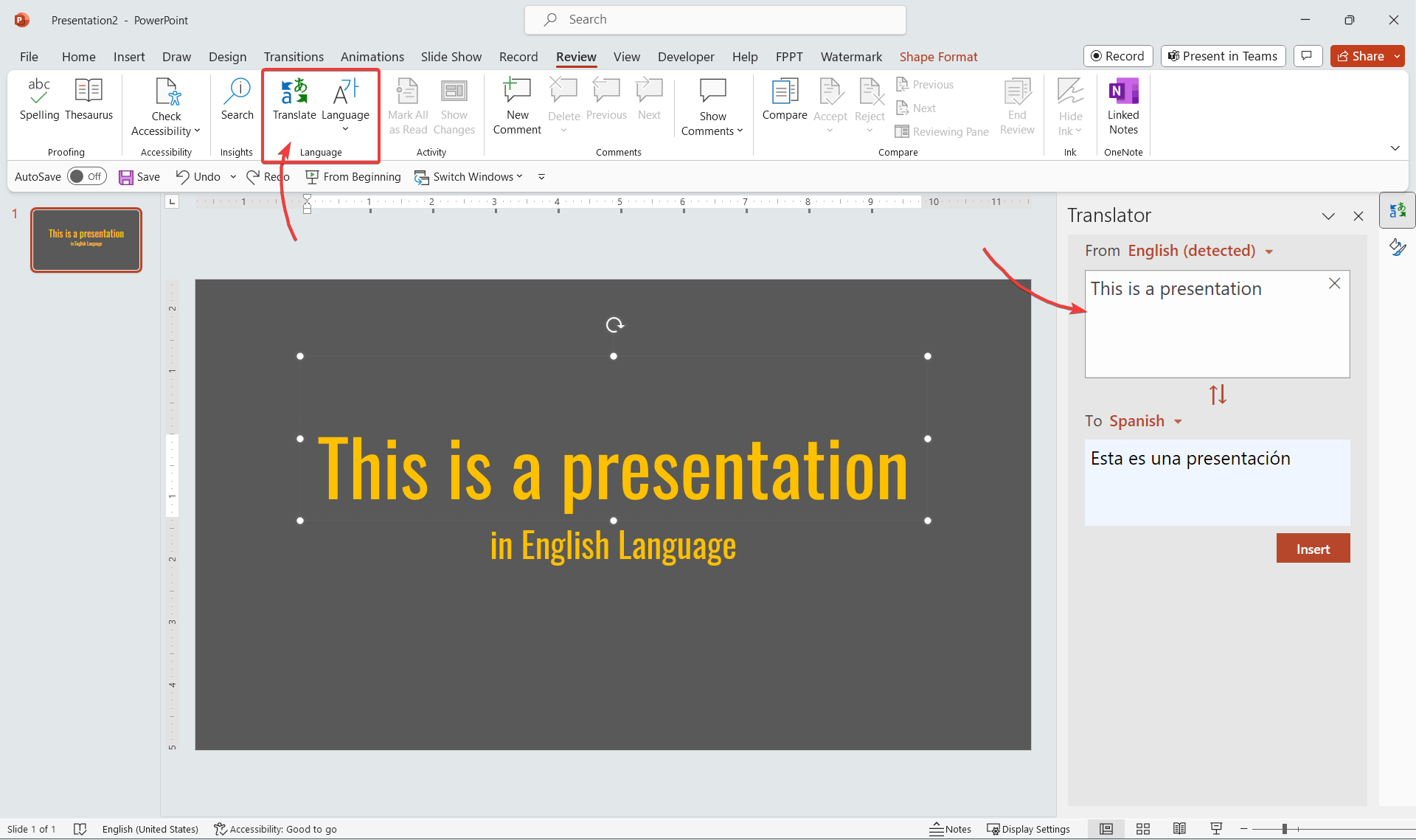
Step-by-Step Translation in PowerPoint
Step 1. First, Open Your Presentation. Begin by opening the PowerPoint presentation or template (.ppt file) that you wish to translate.
Step 2. Highlight the Text: Navigate to the slide containing the text you want to translate and highlight the specific text segment.
Step 3. To access the Translation Tools, go to the “Review” tab located in the PowerPoint ribbon. Then, click on the “Translate” button.
PowerPoint is powered by Microsoft Translator
The translation feature in PowerPoint is powered by Microsoft Translator, a robust and free tool from Microsoft that supports translation of text and documents into various languages. Not only does it provide accurate translations within PowerPoint, but Microsoft Translator also offers an API for developers who wish to integrate its capabilities into their applications. Formerly known as Bing Translator, this tool stands as a commendable alternative to other translation services, such as Google Translate.
Ensure to verify the translated text for accuracy and cultural relevance, as machine translations may not always provide perfect results. If the presentation is critical, consider employing a professional translator for optimal accuracy and cultural appropriateness.
Final Thoughts
In an era where global interactions are commonplace, the ability to break down language barriers is crucial. PowerPoint’s integrated translation tools provide a straightforward method to ensure your presentations are accessible and clear to audiences of varied linguistic backgrounds. Whether you’re presenting a business strategy, presenting an academic research paper, or any other type of information, ensuring your message is understood by all is paramount. Use PowerPoint’s translation features to bridge the communication gap and convey your ideas effectively across the global stage.
