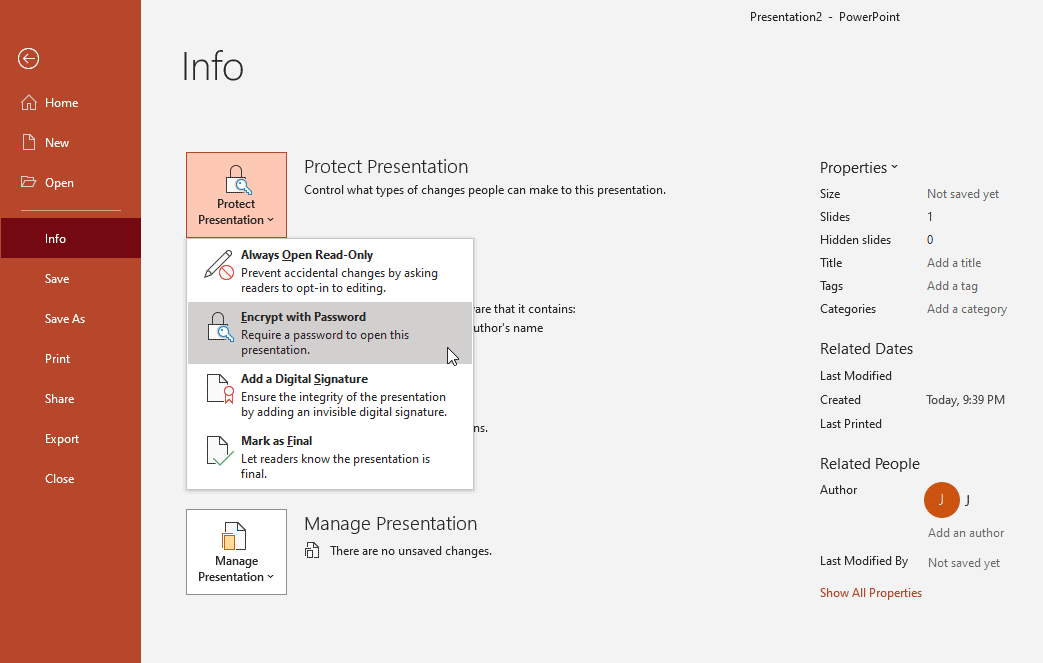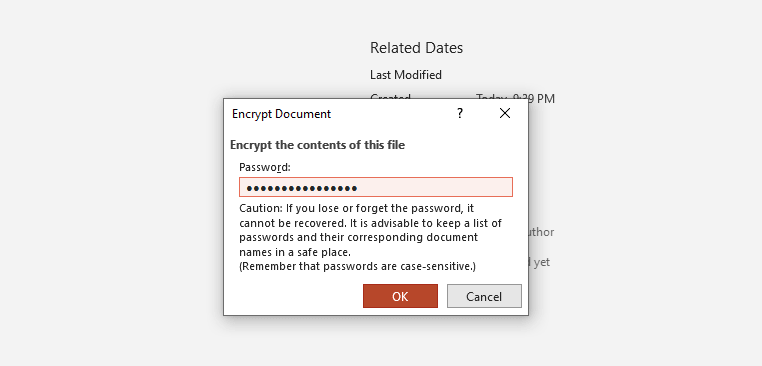How to Password Protect a PowerPoint Presentation
Password protecting a PowerPoint presentation may be required in some situations, for example, if you need to prepare a confidential presentation or if you signed an NDA and need to protect your slides from other co-workers or external stakeholders.
Although there are some ways to keep safe a PowerPoint presentation (or actually any file) you can password protect a .ppt or .pptx in PowerPoint using this method.
How to Password Protect a PowerPoint Presentation?
It is pretty straightforward.
First, you need to create or edit your PowerPoint presentation. Go to File menu and click Info. Then, locate the button that says Protect Presentation. This will display a popup similar to the following one:
Here you will find a few other options available that let you to define permissions for the PowerPoint presentation currently opened. The options are:
- Always Open Read-Only
- Encrypt with Password
- Add a Digital Signature
- Mark as Final
If you want to setup a password for your presentation, obviously click Encrypt with Password and then you will be prompted to enter a Password in the following dialog box.
Here, enter a secure password to protect your slides.
Remember that if you lose or forget the password, PowerPoint says that it cannot be recovered, although someone may be able to decipher it using a brute force attack or something like that. It is advisable to keep a list of your passwords and their corresponding document names in a safe place to remember what password you used for each document. Also, make sure that you have the Caps Lock correctly configured. The passwords here are case-sensitive.
If you just want to grant permissions then you need to use IRM or Information Right Management. If you don’t have Information Right Management on your computer, then PowerPoint will guide you through setting up an account, and you need to sign up for the service (it is free), and you need a Windows Live ID.
What to do if I forgot the password for a PowerPoint file? How to recover a PowerPoint password?
While PowerPoint advises to save a note of the Password when setting a new password protected file, there are ways to recover a password.
What are the best programs to recover PowerPoint passwords? There are some tools in the market that will let you to recover a password from a password protected presentation file in Microsoft PowerPoint.
- Stellar Password Recovery
- Windows Key
- PassFab
In the worst scenario that you do not remember what is the password used to protect a presentation in PowerPoint, you may rely to any of these tools available in the market. Recovering a password from a PowerPoint file is different than recovering a PowerPoint presentation that could be damaged or lost.