How to Make a Polaroid Frame in PowerPoint

In this article we will learn how to create a simple but useful Polaroid frame for PowerPoint presentations. With this simple step by step guide you can create your own Polaroid graphics for PowerPoint and use it in your business or educational presentations.
History of Polaroid Cameras
Since the inception of the model 95 Land Camera in 1948, instant or Polaroid cameras have been famous for instantly snapping and printing pictures. Named after Polaroid Corporation, Polaroid or instant cameras have been around for seven decades, despite the popularity of digital cameras which have replaced its predecessors.
Different brands still produce instant cameras, which allow users to instantly take and print a picture from within the camera. While Polaroid cameras might be something novel for the new generation, the cameras have fond memories for many pre-Generation Z people such as Millennials, Generation X and Baby Boomers.
What is a Polaroid Frame?
For those new to the concept of instant cameras, a Polaroid frame is essentially a white frame around a picture printed on photo paper. This type of frame was famous for instant cameras, unlike conventionally printed pictures from camera reels. Polaroids left a white frame once a picture was printed from it, making the Polaroid frame famous for pictures taken to preserve fond memories. The Polaroid frame has also been imitated in graphic designing, with such frames used as graphical elements for PowerPoint templates, webpages, mobile application UIs, etc.
What is the Size of an Original Polaroid Frame?
Based on the official Polaroid site, we can learn that the original Polaroid integrated film and the current Polaroid Originals integral film are identical in their size and dimensions. Well, actually, Polaroid Originals film is a little thicker, but that’s another story.
Polaroid Originals SX-70, 600 and i-Type film measures 3.108 x 3.024 inches in the photo area and 4.233 x 3.483 inches in the total area. This is equal to 7.894 x 7.6801 cm (for the photo area) and 10.752 x 8.847 cm (total area).
On the other side, Polaroid Originals Spectra/Image film is wider than it’s tall. This format measures 2.890 x 3.574 inches (photo area) and 4.051 x 3.996 inches (total area). This is equivalent to 7.341 x 9.078 cm (photo area) and 10.290 x 10.150 cm (total area).
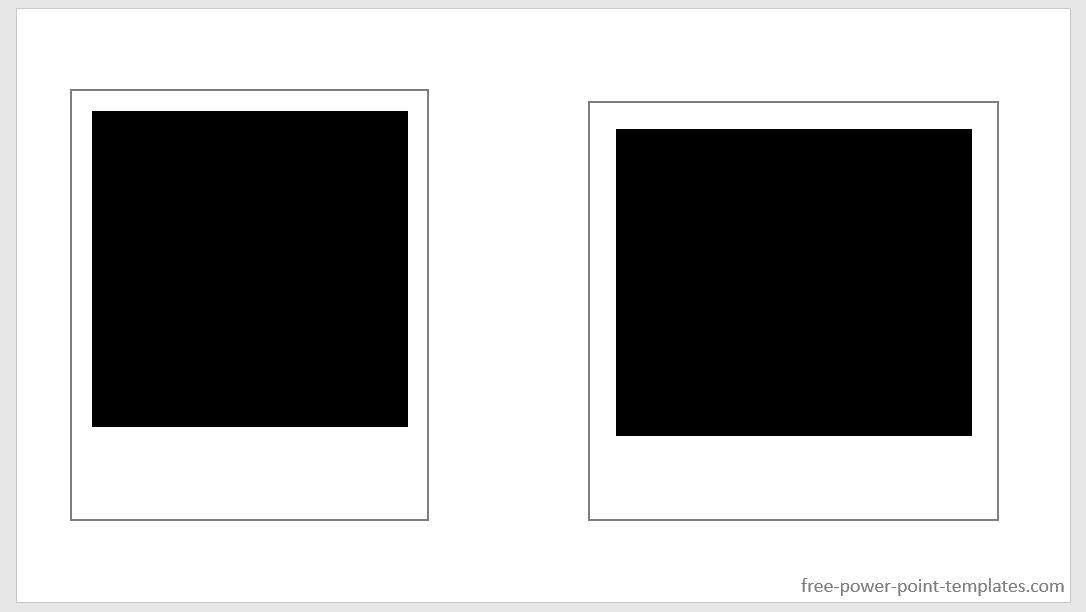
1. Creating the Polaroid frame
First of all, we’d need to create the basic shape. Start by drawing a rectangular shape and fill it with white background. For the line format, apply a thin gray line (2 pt for the line width will be enough).
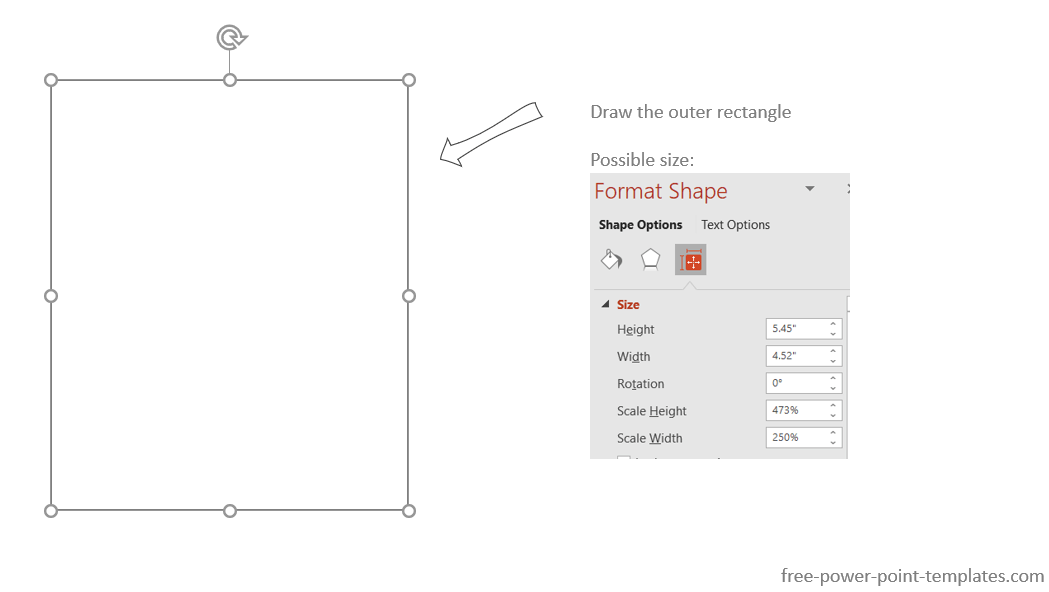
2. Create the inner rectangle
Draw an inner rectangular shape and place it inside the outer rectangle. Make sure the padding at the bottom is bigger than the padding on top. At the end, it will look as follows:
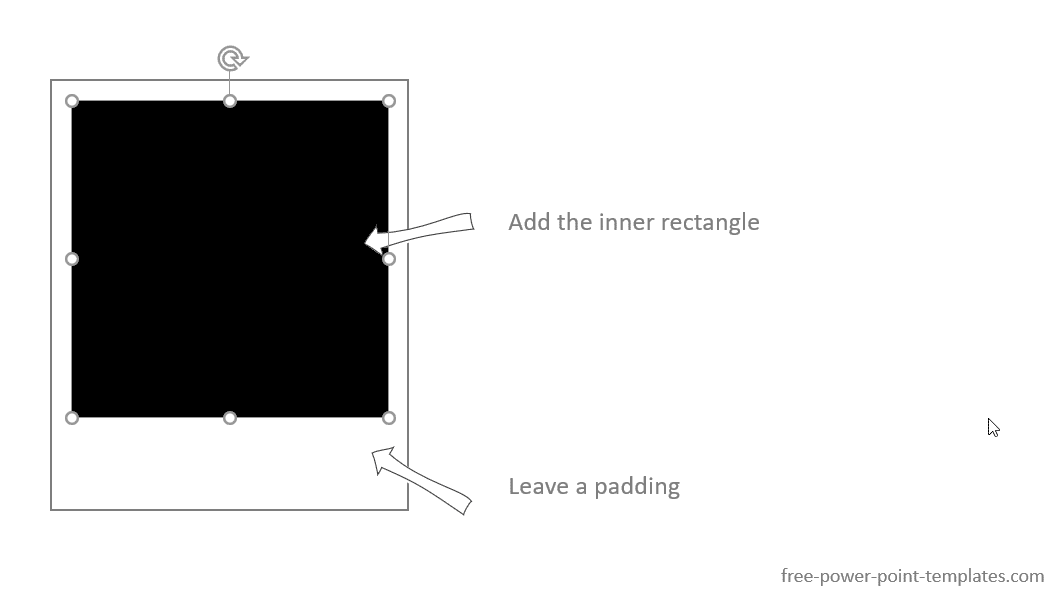
3. Add a masking tape
To make the design more realistic and similar to the original image, you can add a masking tape, a clip or similar objects. For the purpose of this demo, we’d create a simple masking tape in PowerPoint using shapes. Apply a transparency level and fill with a color.
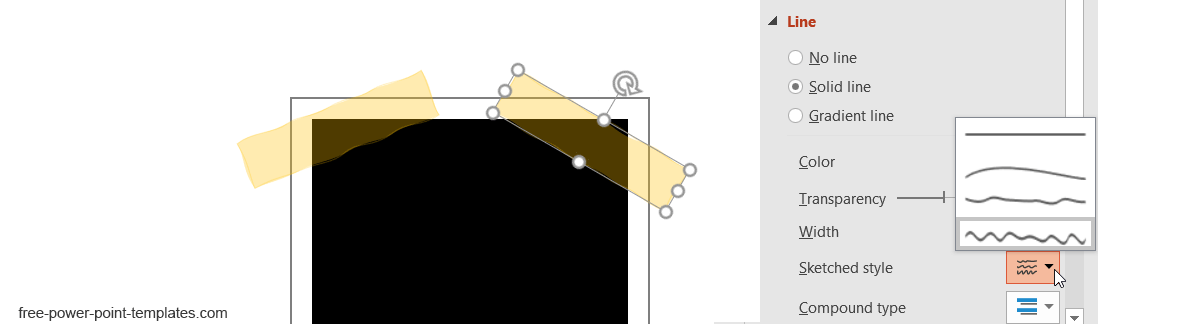
To make the masking tape even more realistic, you can use the new Sketched style in PowerPoint. See screenshot above for an example.
Now, we have the Polaroid Frame finished.
For the purpose of this presentation, we added an Avatar image, but you can insert any photo or picture inside the rectangle. In this example we have used a simple Avatar placeholder that looks as follows.
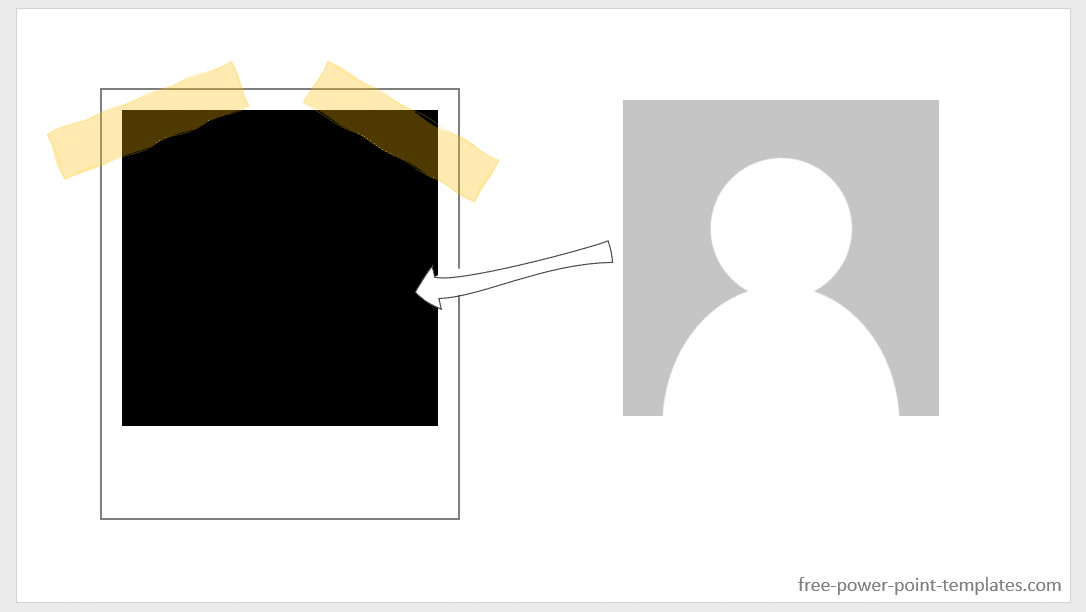
Bonus, Stacked Polaroid Frames (Optional)
If you wish, you can stack multiple Polaroid frames. Group the frame you just created and then press Ctrl+D to duplicate it the times you need. Then, rotate the shapes and organize the position to make them look as follows.
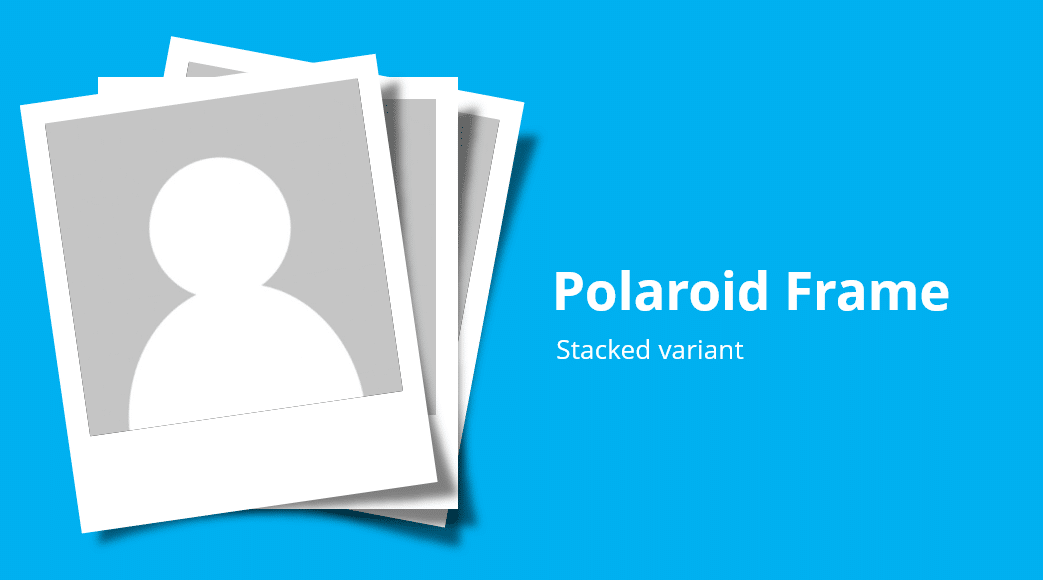
Conclusion
Using Polaroid frames for PowerPoint presentations can help you create attention grabbing slide designs. Since Polaroid cameras have become a novelty, the graphical element can make your slides interesting to people of all ages. Furthermore, you can incorporate important images within these frames to add visual appeal to your slides.
Many models have also become famous for children to encourage budding photographers. While instant cameras seem like a thing of the past, they are likely to survive in some form in the near future. Using Polaroid frames in your slides can therefore be an element which is both vintage and modern in its own league.
If you need a Polaroid PowerPoint template, feel free to ask us, we can send you the sample files we used to create this article.
