How to Go Hands Free and Dictate Text in Word
Microsoft Office keeps coming up with tools and features that help boost productivity for its users. In fact, Office has a dictation upgrade called Office Dictate. This is available in Word, PowerPoint, OneNote, and Outlook.
New Speech to Text Feature for Word
This new feature is particularly useful for writers as well as those who use Microsoft Word frequently. In this fast-paced environment where you can work anywhere you are and not just in your office, or on your desk, this Dictate feature is priceless. With Dictate in Word, you can get documents written and done without you having to actually sit down and type. This therefore frees you more time to do something else, like tidy up your desk, answer emails, work on other projects, as you dictate your document to MS Word.
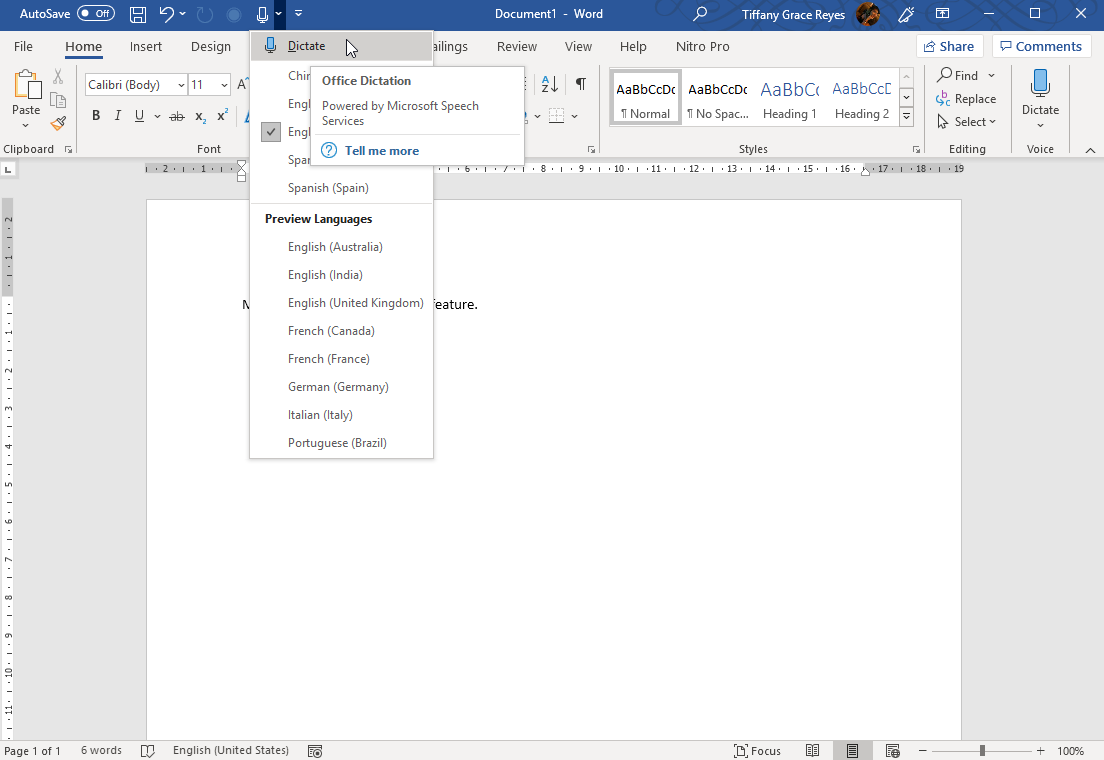
Dictate Feature Available in Word. How To Dictate in Word?
In Outlook, the Dictate button is available on the right-hand side of the Message ribbon. Meanwhile, in OneNote, PowerPoint, and of course, Word, the Dictate button is located on the far-right side of the Home tab.
To Dictate in Microsoft Word, you can use the Dictate feature in Word. You only need to click the button and a dot next to the microphone icon will turn red. This is an indicator that the app is ready to accept your voice input for dictating or in other words, for translating speech to text.
You can input punctuation marks by saying the name of the specific punctuation marks where they should be inserted. Then, if you make mistakes, you can correct this by typing straight on the document without having to turn off the microphone.
Other commands include “New Line” to create a new line with the cursor. “Delete” function removes the last line you dictated. “Stop Dictation” meanwhile stops the dictation session so you won’t have to get near your computer to terminate it.
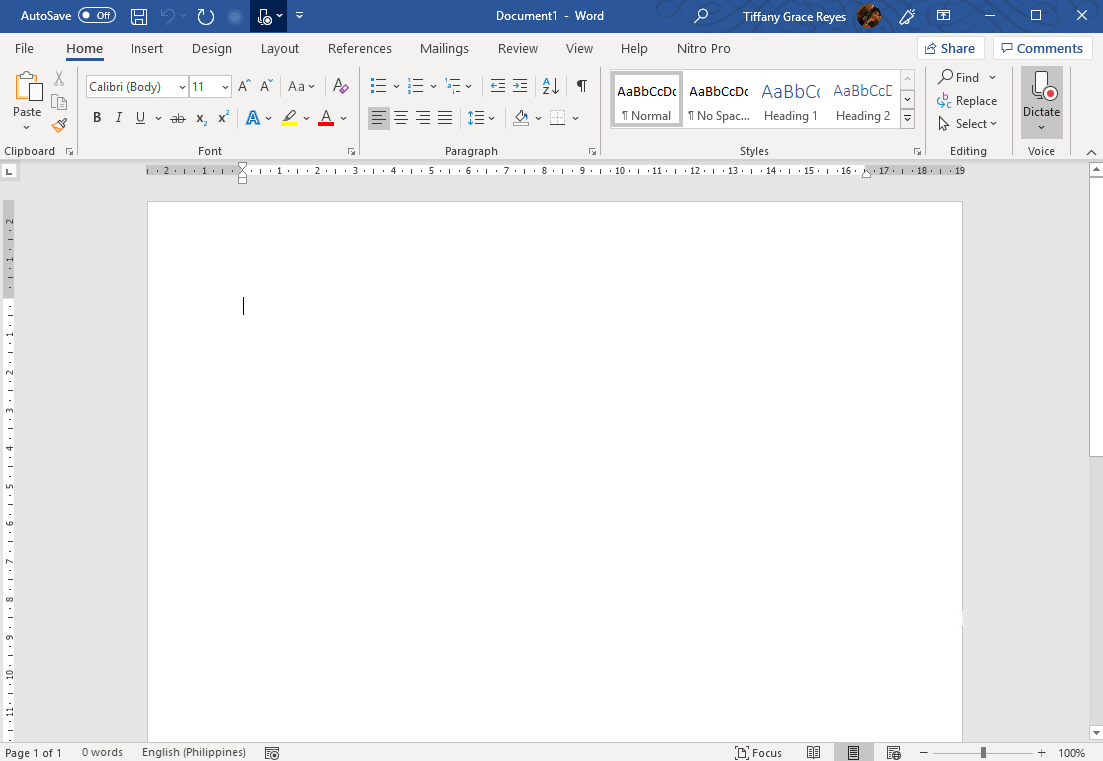
Microsoft Intelligent Services Features
Since Office Dictate is part of Microsoft’s Intelligent Services, you can disable the function in the Office Intelligent Services panel. You can go there by first clicking on File -> Options -> General. Then, you can find Office Dictate here. You would have to turn off Intelligent Services completely if you want to disable Dictate. You may not be able to choose which Intelligent Services you want to use.
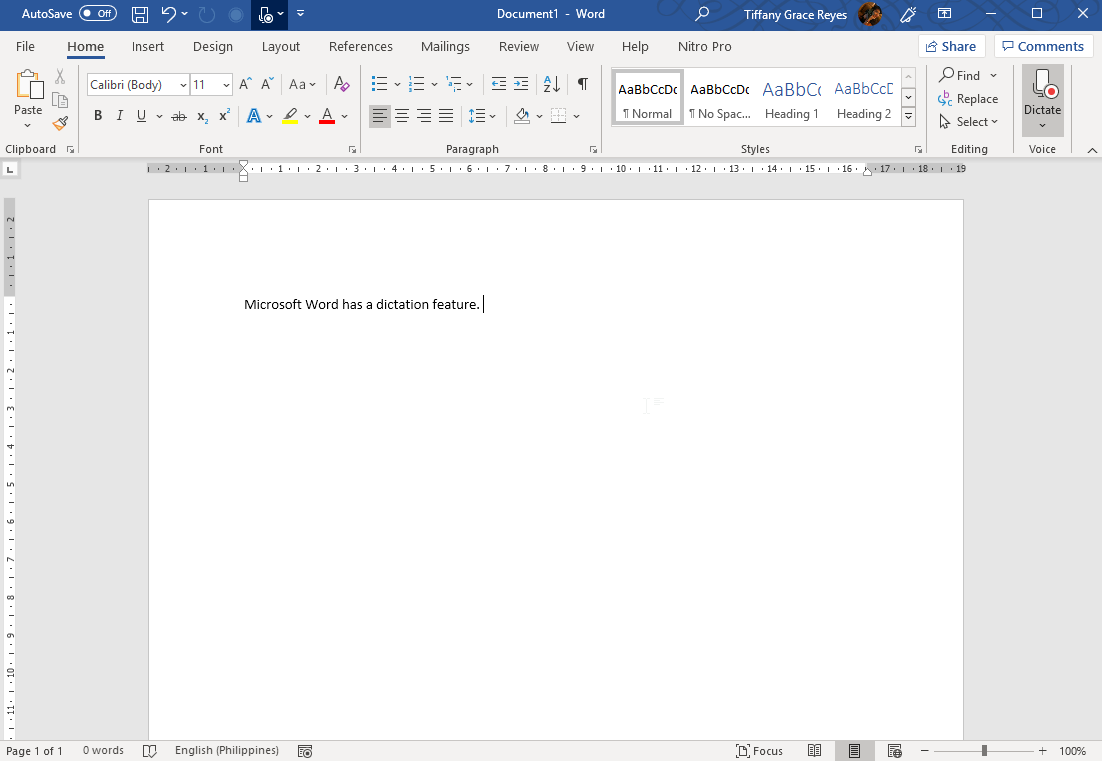
You also have to remember that Microsoft records whatever it is you are saying in the service. This is part of the terms and conditions, which say that the recordings “may also be used to improve speech recognition services.” The dictation feature is also not HIPAA compliant, which says that when it is used in health services, information may be disclosed.
