How to Fix PowerPoint Crashing Error When Opening Files on Mac
If you have suddenly started to receive an error every time a presentation file is opened in PowerPoint for Mac, this could be caused by a recent upgrade of your Microsoft PowerPoint version or upgrading your system to El Capitan.
Recently, every time we tried to open a presentation .pptx file on our computer, the following error dialog appeared with the title Microsoft Error Reporting and the error message There was a problem and Microsoft PowerPoint was closed. We apologize for the inconvenience.
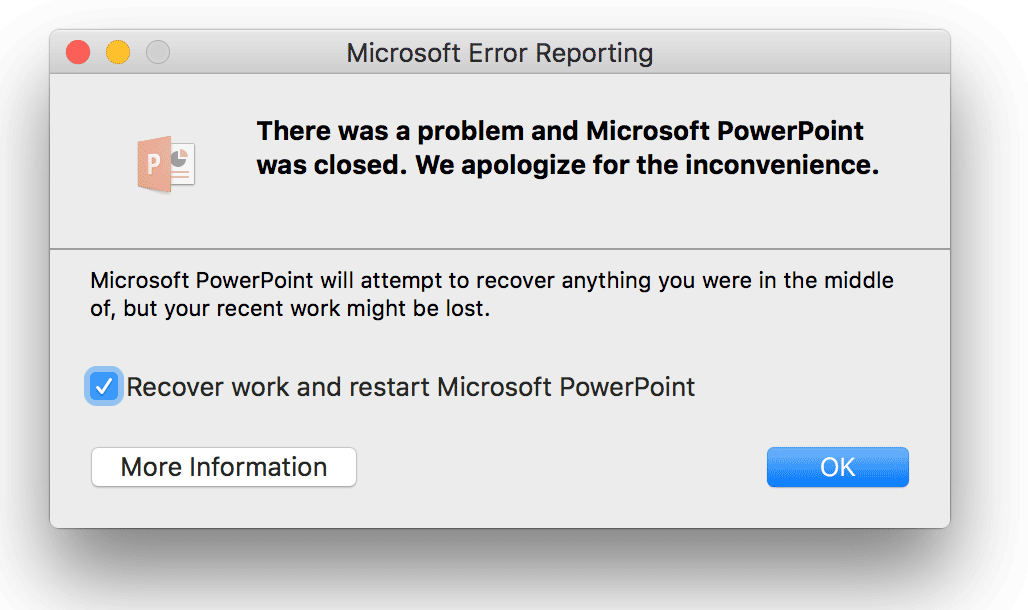
Even if there is a Recover work and restar Microsoft PowerPoint checkbox, most of the time the work you have been doing until PowerPoint crashed cannot be recovered.
After analyzing the problem, we came to the following solution.
Method to Fix PowerPoint Crash Issue every time a file is opened
Even if there are many resources suggesting to uninstall and install again the copy of Microsoft Office. We used a different approach. The following workaround can help you to fix the issue and be able to open files without getting the error message.
First, make sure to completely close any Office program (PowerPoint, Excel, Word). Close the programs and make sure the apps are not running (you can right click on the icon and then click Quit or Force Quit or check the process is not running using the Activity Monitor app on Mac).
Go to Finder and navigate to the Home -> Library folder.
Here, look for Preferences sub folder and find files containing com.microsoft.*
Move these files to another location (ie: to a temp folder). In our case, the files found here were the following:
com.microsoft.DocumentConnection.plist
com.microsoft.error_reporting.plist
com.microsoft.Excel.LSSharedFileList.plist
com.microsoft.Excel.plist
com.microsoft.office.plist
com.microsoft.office.plist.uaUCk24
com.microsoft.office.setupassistant.plist
com.microsoft.office.uploadcenter.plist
com.microsoft.Powerpoint.LSSharedFileList.plist
com.microsoft.Powerpoint.plist
com.microsoft.Word.LSSharedFileList.plist
com.microsoft.Word.plist
In order to troubleshoot this issue, the most important in the list are the Powerpoint related entries, however if you are also experiencing the issue in Word or Excel, it worth to move out the other files as well. These files contains the preference settings for the current user.
Once you are done, try to open a .ppt or .pptx file in your computer and see if the problem has gone. You should be able to open the presentation files again without getting the There was a problem and Microsoft PowerPoint was closed. We apologize for the inconvenience error message.
