How to export background image from a PowerPoint file
Sometimes you are using your company presentation slides and you need to create a new presentation with the same look and feel, or maybe just the background. Learn How to export background image from a PowerPoint file.
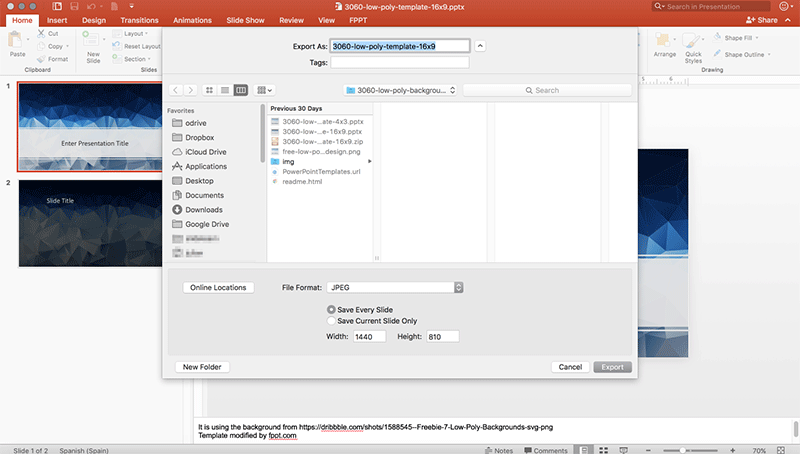
The easiest way is that you open a slide in PowerPoint and remove all the text or image content, so just leave the background in the slide.
Then, go to Save As and choose JPG or PNG (or any other image format). Then, specify an output directory and save.
You’ll be asked to choose to save a single slide or the entire document. Just choose Single Slide and then confirm.
The output file will contain the background image from your PowerPoint file.
In the image displayed above, we tried to export the background from our low-poly PowerPoint template 16:9 to images using JPG images as the export format.
You can try to export the images from any of our free templates, for example just download Financial Software PowerPoint template and try to reproduce these steps above.
