How to Create Sticky Note Pictures using PowerPoint Shapes
Last updated on March 5th, 2024
A Post-it note (also known as Sticky Note) is a piece of paper stationery with a re-adherable strip of adhesive on the back that was coined to 3M. Post its were designed for temporarily attaching notes to documents and other surfaces but nowadays this concept has been spread among many different sectors, topics and interests. In computers and IT, post its can also be represented as images and using shapes in PowerPoint is a good way to represent post it in a slide and then save them as picture.
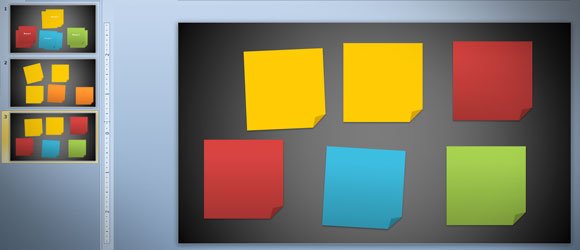
We will show here how to design a sticky note in PowerPoint and then use the Save As Picture feature to save it as a JPG or PNG image with transparency. This can be really helpful for many different purposes, especially if you need to share the picture in a board, print it or use it for any other purpose.
Who Invented Sticky Notes? Did you know the post it was first invented by an employee of 3M in 1968? Dr. Spencer Silver was a chemist at 3M Company who invented a unique, low-tack adhesive that would stick to things but also could be repositioned multiple times. He was trying to invent a super-strong adhesive, but he came up with a super-weak one instead.
First, you can insert many different post it or sticky notes into the PowerPoint slide by inserting a shape. Look for the shape with a folder corner, that will best fit for a post it. The folder corner shape can be found under Basic Shapes.
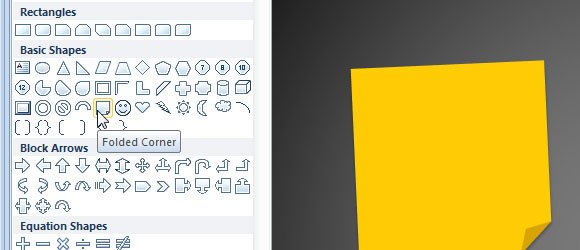
Then, you can duplicate the shapes to make as many post it you need into the slide. Moreover, you can use the green dot in PowerPoint to rotate the post it and make it look more realistic. Change the background (learn more how to make a shape with solid fill in PowerPoint) or use some gradients to fill the background of the PowerPoint shape.
Did you know? The original color of a post it was canary-yellow, but nowadays post it of many different colors are printed or used online, even white post it notes.
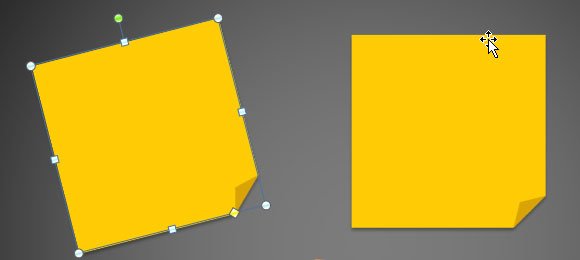
Finally, if you want to save the shapes as a picture, you can select the shapes and right click to choose Save as Picture… option.
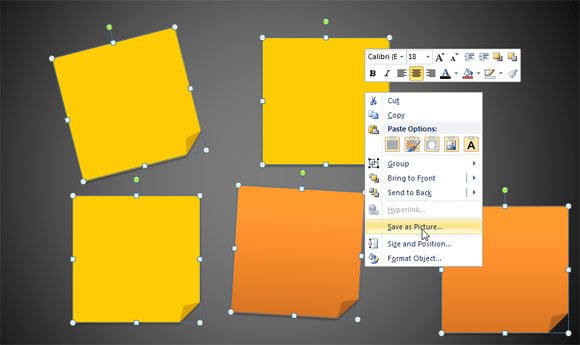
Although sticky notes are now available in a wide range of colors, shapes, and sizes, Post-it notes are most commonly a 3-inch square, canary yellow in color. A unique low-tack adhesive allows the notes to be easily attached and removed without leaving marks or residue. You can also use post it for project management tasks, indeed Agile Development and Lean Methodologies uses post it and sticky notes in boards to represent tasks. You can download free agile PowerPoint template, Scrum templates and roadmap template for PowerPoint demonstrating this idea.
Another great idea to use post it is to combine different groups of tasks that you can identify with different colors, for example if you have many different categories for your tasks (analysis, development, design, etc.). You can edit the text inside the shape to add the task name or group description and here is a sample.
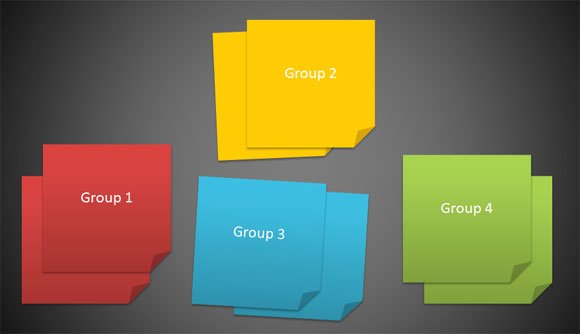
You can create custom post it shapes using PowerPoint and then export it to any other editing software or MS Office program, for example if you need to use post it in Word or Excel. You can also use the same approach to design your own PowerPoint templates with custom post it.
