How to Change Link Color in PowerPoint Template
If you add Hyperlinks to PowerPoint presentations or PPT templates but want to blend the link color to your corporate identity colors or other colors used in your PowerPoint templates, then you can do it. In this article we will see how to change the default link color in PowerPoint presentations from blue to any other desired color.
The article in change color of hyperlinks from official Office website explains how to do this step by step, but if you want to short version, here we will explain how.
For example, we want to change the link color for the URL in the following slide.
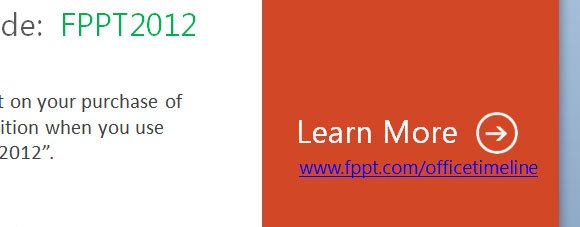
We can do this by creating a new custom theme color that contains the color scheme used for the PowerPoint template or presentation.
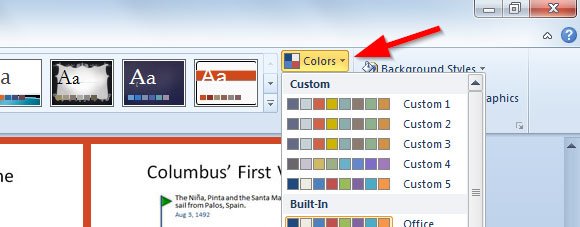
Then Click on Create New Theme Colors…
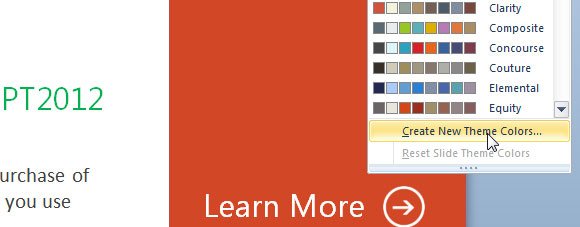
And now you can change the colors for Hyperlinks and Followed Hyperlinks using the color picker.
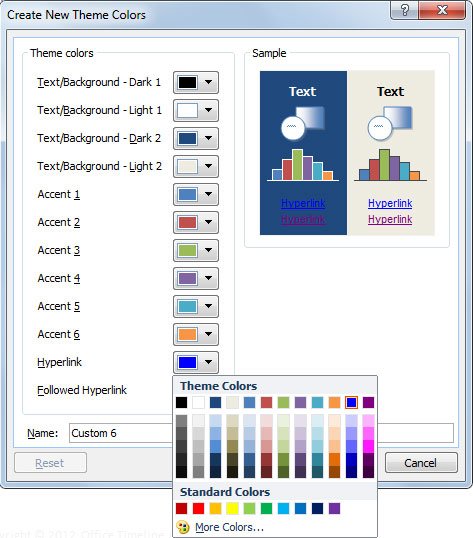
Assign a new name to the new color theme and then save the changes. The sample will show you a preview with the colors on dark and light backgrounds. You can of course apply any color scheme in the preset list, but if you want to blend the colors to your corporate presentation or visualization guidelines then you may wish to pick custom colors. You can use More Colors option to configure the exact color using the RGB palette.
