How to Use Superscript in PowerPoint Presentations
Last updated on December 26th, 2023
Superscript is a very useful text format option and has many applications in documents, spreadsheets, and also presentations. For example, you can use Superscript in PowerPoint in math queations, to indicate a trademark or registered brand, etc.
To demonstrate how to enable and use Superscript in PowerPoint, we have created a new presentation slide from scratch where we will show how to make the letters TM in a specific text “BrandTM” to use Superscript. While there is a TM Trademark character or symbol that you can insert in PowerPoint (to indicate a Trademark), in this article we will create it by using letters and superscript, to demonstrate the use of Superscript in PowerPoint.
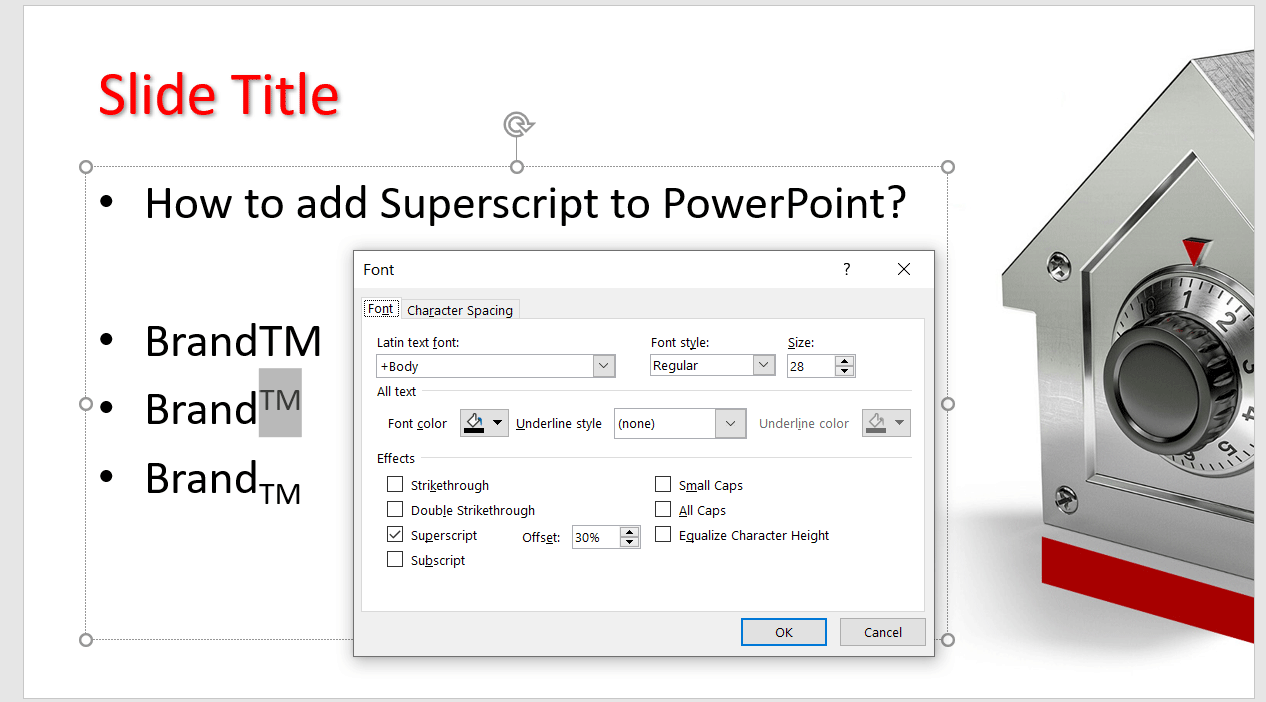
How to make your text superscript in PowerPoint? It is easy, having the text selected in a text shape, you can simply right-click to open the Font settings, and then find a Superscript checkbox in the Font dialog box.
To apply the Superscript in PowerPoint once you have the Font dialog box open, look under the Effects checkboxes and then mark the Superscript checkbox option.
You can also control the offset, by default is 30%. Hardly you’d need to change this Offset value but it is good know about the existence of this feature. Adjusting the offset can be useful in some specific situations.
To apply subscript, then refer to the article Subscript in PowerPoint, or for more tips and tutorials on how to use PowerPoint, check out our presentation blog here.
Shortcut in PowerPoint to add Superscript and Subscript
If you use Superscript and Subscript too often, you may be interested in a Superscript shortcut that helps to simplify the process. Here are the two useful shortcuts that can help you save minutes of manual work while applying the superscript (or subscript) text format in a textbox in PowerPoint. These shortcuts also work in Office 365.
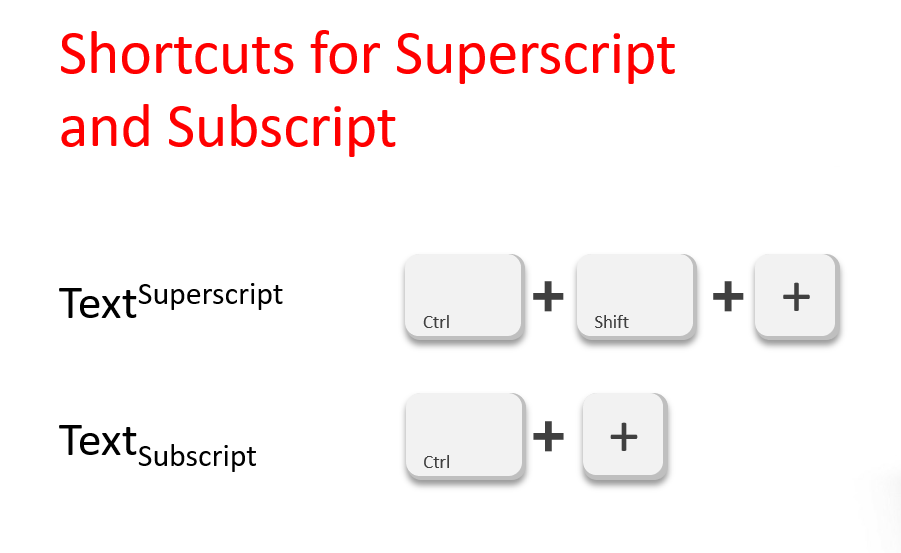
How to remove the Superscript and Subscript font style?
Finally, if you want to remove the Superscript format in PowerPoint, it is good to know this style can be removed by selecting the text to remove superscript and pressing Ctrl+=
