Hanging Indent in PowerPoint Slides
Hanging Indent, in word processing, is a paragraph that has all lines but the first indented. A hanging indent is also known as a hanging paragraph and it is very common to find this kind of text formatting in old letters and formal documents.
With many different word processors such as Word or OpenOffice, you can create hanging indents by specifying a negative indentation for the first line of each paragraph. In PowerPoint 2010 we can also use hanging indent and here we will show you how to format the text for hanging indenting.
How to Insert Hanging Indent Text in PowerPoint 2010
Now we will see how to apply hanging indent in PowerPoint as a formatting option.
1. First, we will turn on the ruler (from View menu you can uncheck the Ruler option under Show section).
2. Now, for the slide content, remove the bullet list option.
3. Select the text in the slide and then move the marker on the ruler to achieve the desired indentation.
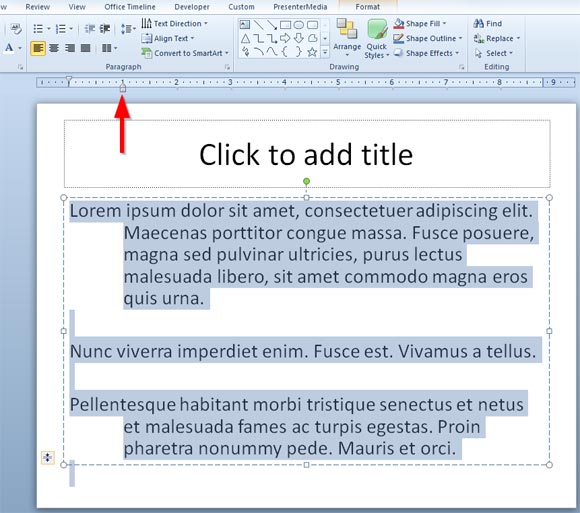
To add the text, we have used a dummy string created using the =lorem() function. You can specify the number of paragraphs or insert a random string in PowerPoint instead.
Hanging Indent in PowerPoint Slides
Hanging Indent (1218 downloads)