Floating SmartArt Bullet List For PowerPoint
While PowerPoint presentations have templates with different interesting backgrounds that catch the attention of your audience, the effectivity of your slide still boils down to how you present your content. Whether you are presenting a process, a history, or any other information, you should be able to present it in a visual way in order for your audience to better understand and remember it.
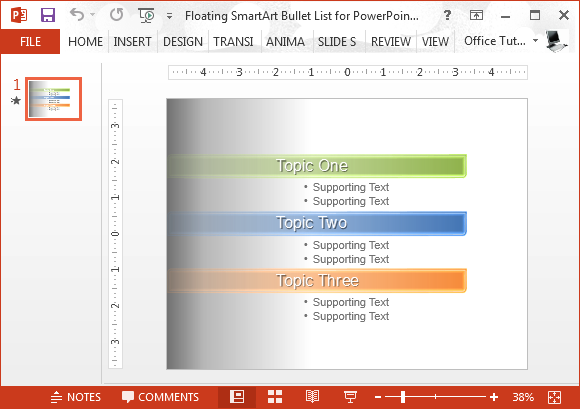
The Floating SmartArt Bullet List for PowerPoint is an ideal template for all kinds of presentations, whether for school, office, organization, or personal use. It is a great slide template that you can use because it is versatile for all PowerPoint presentation template themes, as it can be easily edited and customized.
Floating SmartArt Bullet List
This template features a floating SmartArt bullet list that allows you to highlight each item and subitem in your list. This also adds movement to your slides, making them more interesting and eye-catching to your audience. As you play the slide, each of the bullet items fade in, smoothly followed by the succeeding items, in the same fashion. Each item is also differentiated from each other by different colors, which perfectly match the versatile grey and blue gradient background.
You can type in your own list by just clicking on the sample text. You can also easily add more items depending on your own presentation. There’s also enough space for your subitems, which is great for expounding on your topics or classifying huge amounts of information. The bullet list automatically expands as you type, with built-in formatting, so that your list is organized and in order.
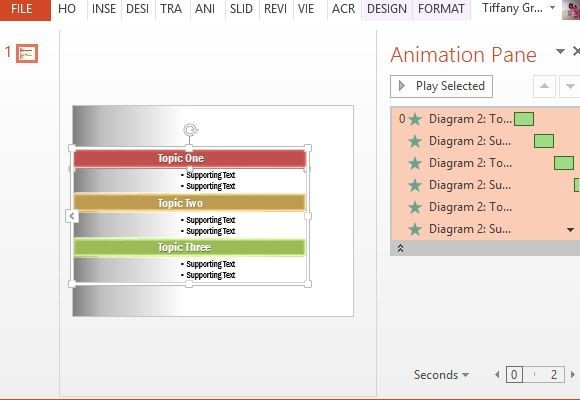
Capture the Attention of Your Audience
The animation is already done for you, and it also automatically updates as you add more items on the bullet list. You can also customize the list to suit your existing presentation or your presentation theme. You can click on the list and populate the SmartArt Tools menu, and from there click on the Design tab to change the colors and styles of your bullet list.
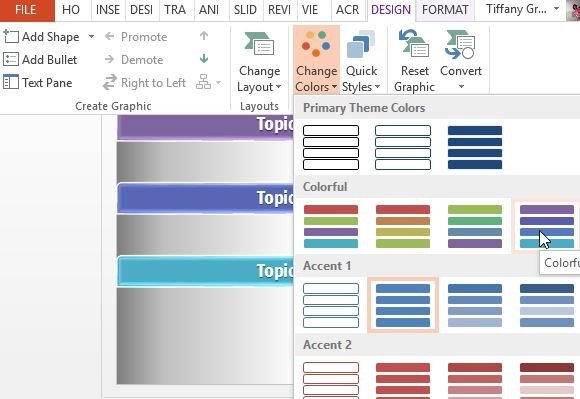
You can build your own presentation around this slide template or simply insert it in any existing presentation.
