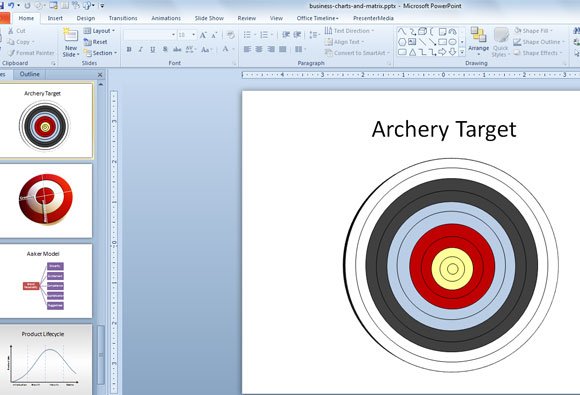Drawing an bullseye in PowerPoint 2010 using Shapes
If you are learning how to draw concentric circles in PowerPoint, then you may be interested to draw a shooting target using shapes. Shooting target can also be used in business to represent goals and other interesting topics like precision and accuracy. Concentric circles can be inserted using simple shapes.
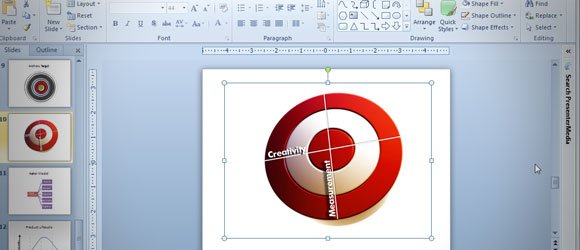
Drawing an Archery Target in PowerPoint 2010 using Shapes
A bullseye can also be useful to represent business diagrams in PowerPoint, for example in marketing you can use bullseye to show
You can get some inspiration by searching on Google Images for bullseye or shooting target. This will return results like the following images.
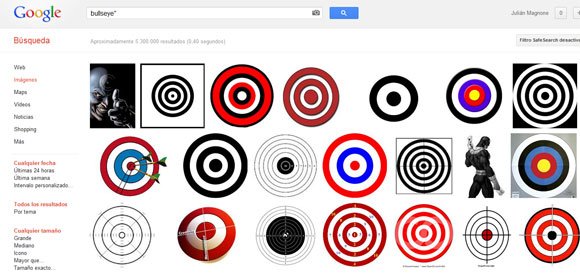
From here, we can get some nice examples and uses like the 3D target used for creativity and measurement. This nice example from Decker’s Marketing blog (Perspective and Ideas on Marketing, eBusiness, Leadership, & Life) can help to visualize the different applications of this diagram and PowerPoint graphics.

So, let’s design our own shooting target graphic with concentric circles. We start adding a central circle using shapes. You can learn how to insert a basic circle in PowerPoint in our previous articles.
The original circles won’t have background but we can easily change the background for concentric circles.
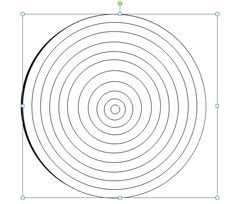
In the image below we can see how to apply format shape options to fill the bacgrkound. Just make sure to select the proper circles (you can use Selection and Visibility pane to ease this work).
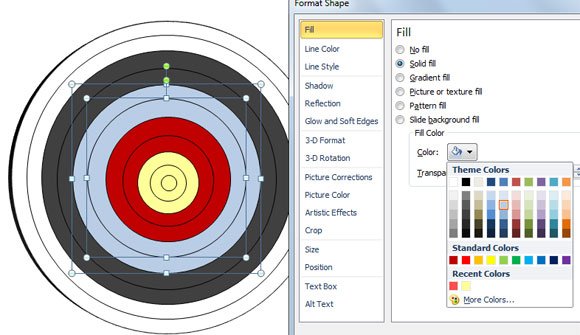
Finally, after changing the background for each circle, we can get a result like the following Archery Target slide in PowerPoint.