Create Compelling Resumes with Resume Assistant for Office 365
Your resume can make or break your career before you’ve even started. This is why your resume should shine a bright spotlight on the skills, experience, and expertise that are needed for you to get the job you want. With a well-made resume, you can make it easy for hiring managers to choose you and be confident that they have made the right decision. While there are resume templates and even apps to help you make that so-called perfect resume, it’s important that your resume genuinely reflects you. And this is where Resume Assistant for Office 365 comes in.
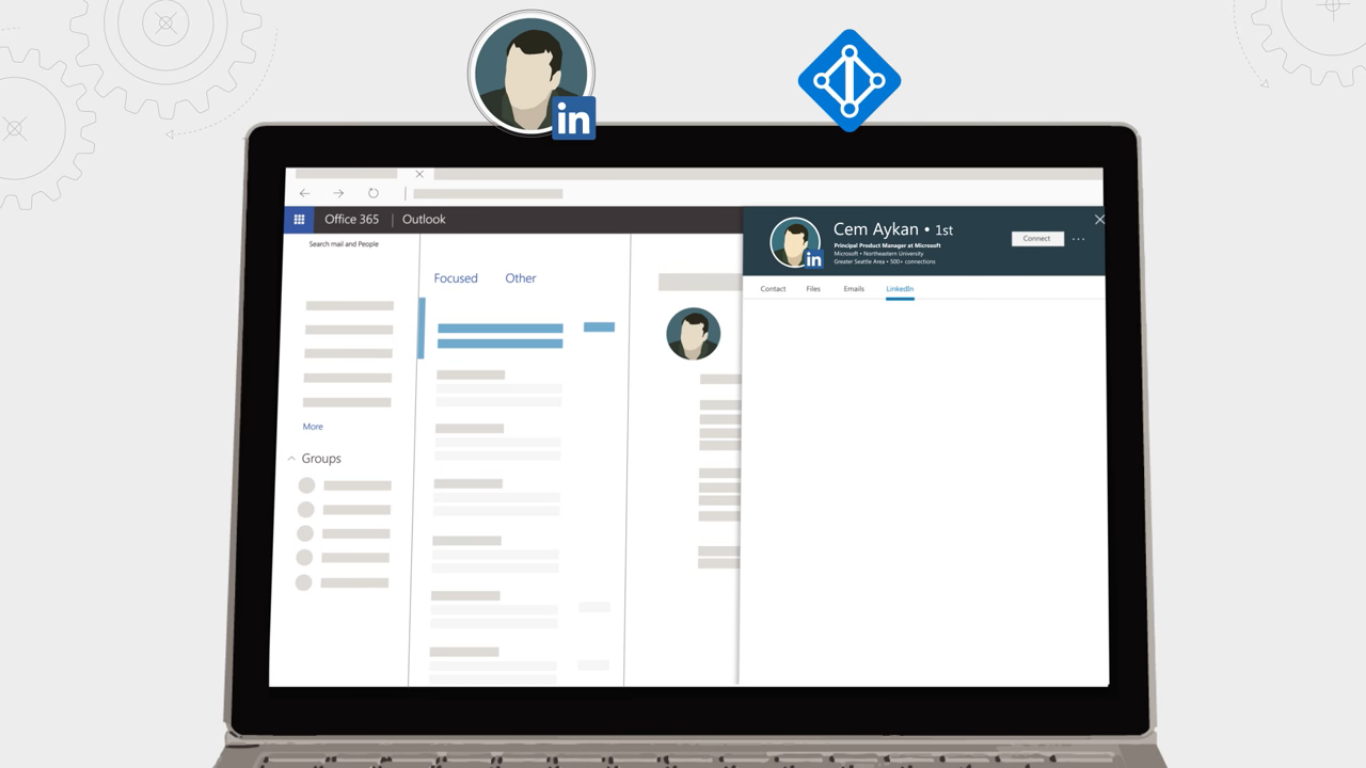
Make the Best Resume to Help You Get Your Dream Job
Resume Assistant for Office 365 is a Word-based tool that helps you create a resume optimized for the job that you want. It’s powered by LinkedIn, so you get a comprehensive amount of personalized insight from the platform. These insights are customized for the job you’re applying for, giving you the best of what Office and LinkedIn have to offer.
The LinkedIn-powered Resume Assistant can be your reliable partner in helping you create a well-made, compelling resume. It helps you craft powerful resumes and allows this to be discovered by recruiters through LinkedIn’s hiring marketplace, ProFinder.
Samples of LinkedIn profiles with similar roles as the one you’re applying for allows you to compare your own resume. The Resume Assistant also allows you to see the skills and level of expertise of the professionals at the same position you’re applying for. Best of all, this happens right within Microsoft Word, making it quick and convenient for you. Therefore, whether you’re an entry-level candidate, someone switching professions, or on your way up the career ladder, you can count on Resume Assistant to help you land the job with nifty resumes.
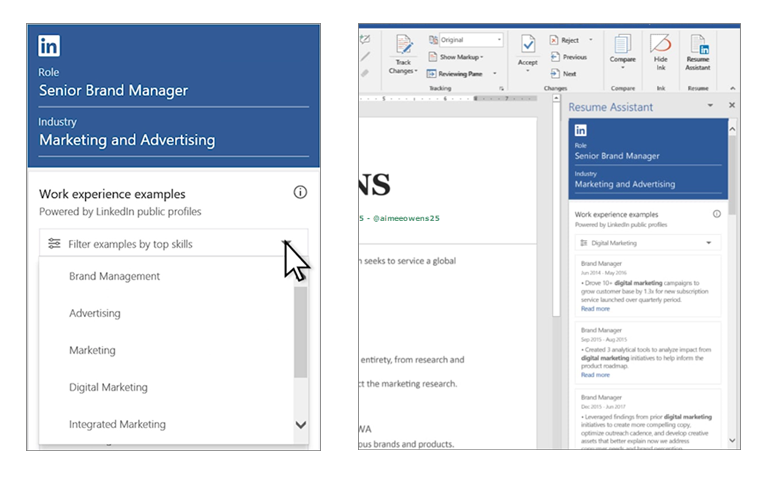
Start Resume Assistant and Get the Job You Want
To get started with building great resumes with Resume Assistant, open Word. Then, go to Review, and you’ll find Resume Assistant. When you first open this, you’ll first have a tutorial to help you get started on crafting your resumes. Just click on “Get Started” on the Resume Assistant Pane.
Under this pane, just type on the role you want to apply for under the “Role” text box and then type the appropriate industry under “Industry”. Then, click on “See examples” to populate results similar to your work experience. These results can then be used as an inspiration for writing your own resume. The results can also be filtered by top skills so you can narrow down your search.
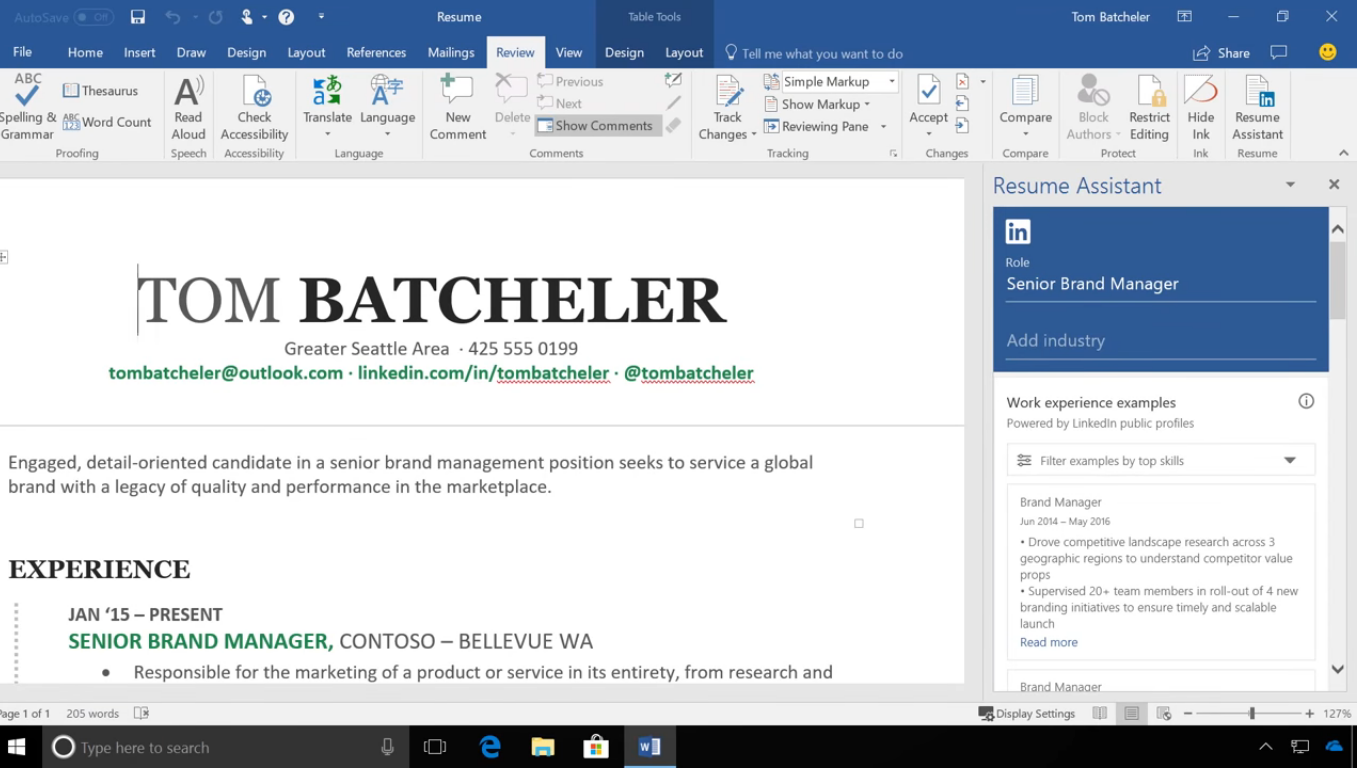
Aside from giving you work experience samples, Resume Assistant can also help you get ideas for top skills necessary for the job you’re applying for
And since it’s connected with LinkedIn, it can also provide you job openings that are available based on the position or role you’re looking for. Therefore, once you get finished with the resume, you can click on the job openings to learn more about them and even apply.
With Resume Assistant, you also don’t have to have a LinkedIn account to take advantage of these optimized features. The results pulled for Resume Assistant from LinkedIn are from public profiles, but you only see the descriptions, but not the names of people who those profiles belong to, thus protecting the privacy of its users. However, if you do have a LinkedIn account, your information will also be available in Resume Assistant, but you have an option to opt out. Simply change your privacy settings.
In conclusion, you can get ideas to craft that perfect resume to help you land a job, and afterwards, you can look for a job–all within Word.
