Create Brand Slides in PowerPoint with Brand.ai
Last updated on March 31st, 2024
When it comes to branding, it’s important that you remain consistent and prevalent in all the materials you churn out. From brochures to company profiles, and even in your inter-company correspondence, branding is important. In PowerPoint presentation, even more so. PowerPoint presentations are effective tools in conveying information within your company as well as to your stakeholders, customers, and potential clients. It’s great for imparting information as well as letting people know about your company and what you stand for. And this is why branding is important. Here is a simple add-in which can help you create brand slides in PowerPoint.
Easily Create Brand-Oriented Slides
To help you create brand-oriented slides, Brand.ai can be an especially handy add-in for PowerPoint powered by an AI tool and as an alternative to PowerPoint Copilot. It consolidates your brand assets in one place so it’s easy for you to put them all together to make a cohesive, brand-focused presentation in PowerPoint. For example, all the important icons and logos that you use can be accessed from the Brand.ai sidebar or panel on the right-hand side of your PowerPoint window. The assets are divided among images, logos, and icons, so you can easily find what you need. Create a free account on Brand.ai AI PPT Maker so you can access the assets that you want to use for better-looking, more professional, and on-brand presentations.
Brand.ai can be accessed and installed in PowerPoint by going to the Insert tab in the Ribbon -> Add-ins -> Store. From here, you can have access to the dozens of Office add-ins, Brand.ai included.
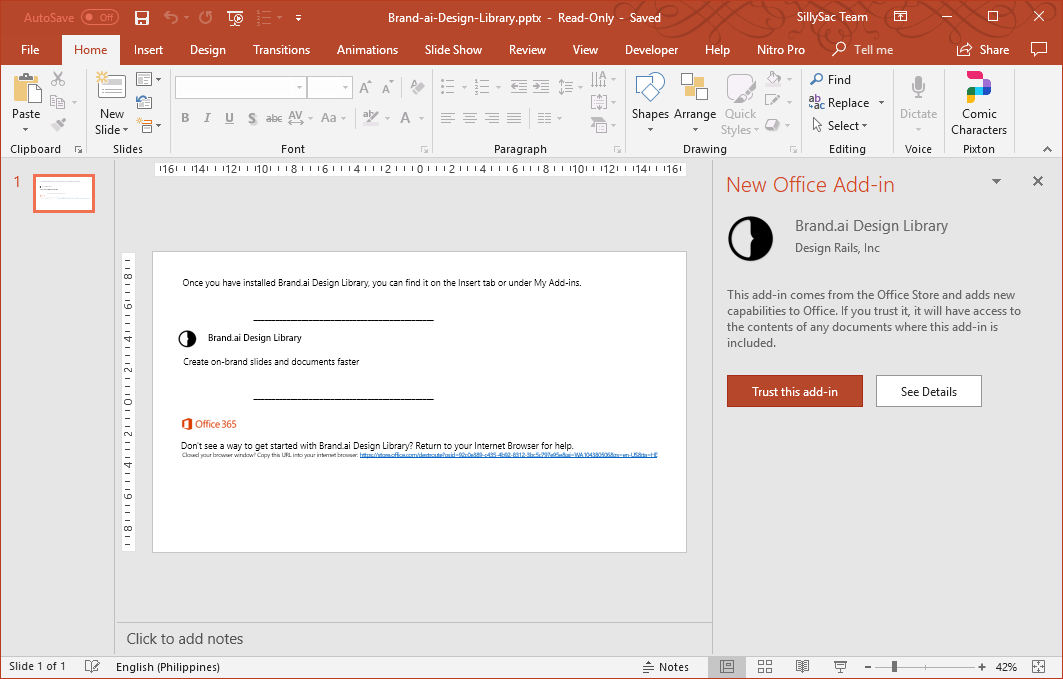
Get Brand.ai Design Library from Office AppSource
To get the Brand.ai Design Library add-in for PowerPoint, you can go visit the Microsoft AppSource portal. The portal houses dozens of add-ins that you can use to extend the functionality of your Office applications so you can do more. In the AppSource portal, many of the add-ins are created for specific Office apps. However, there are those that are compatible across all of them, so you can work seamlessly and share the same functions and features whether you’re creating slideshows, documents, or spreadsheets.
Any add-in you install in one Office app in one device is automatically synced in all other devices running that app, as long as you’re logged in with your Microsoft credentials. This means less hassle and less time spent installing every add-in and updating your Office programs.
You can also install Brand.ai right within PowerPoint. This way, you remain focused on the task in front of you. You also minimize distractions that opening new apps, signing up for subscriptions, or clicking on new windows may bring.
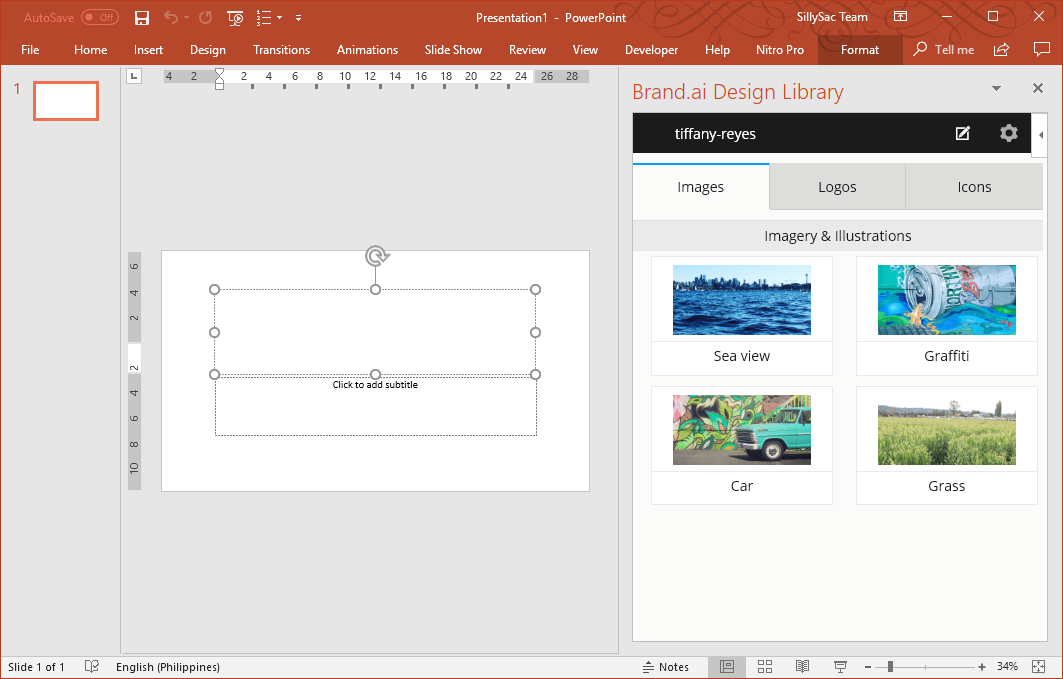
Work Seamlessly with Office Add-ins
Having add-ins within the PowerPoint ecosystem allows you to work faster and more seamlessly while staying focused on the task at hand. Then, whenever you have to be on the road or on the go, you can bring your work anywhere with you without losing track of your progress because your work is stored in the cloud and synced across all devices.
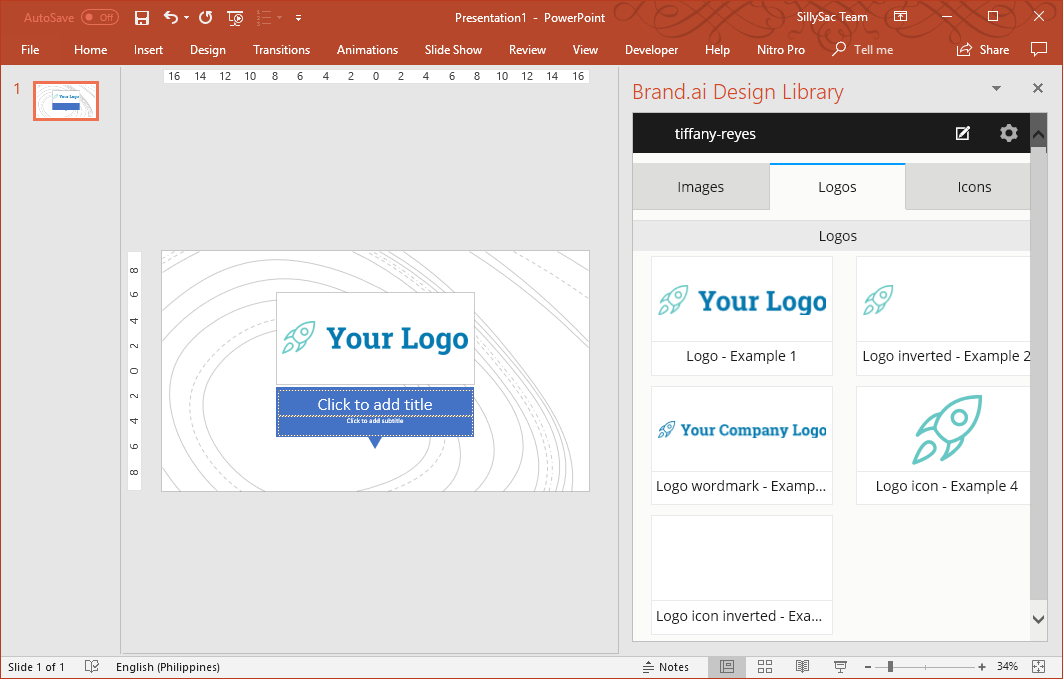
With Brand.ai, creating slides and slideshows is easy because everything you need to have creative and professional looking presentations is right within PowerPoint and an AI PPT maker. You don’t have to go all over the internet or search through your computer and other people’s computer. You and your team can get all that you need to keep on-brand through Brand.ai.
If you are a serious presenter, you may also leverage AI that can create a PowerPoint presentation slides and design for your presentations. Check out some of the best AI presentation makers & slide generation tools to craft perfect presentations with the help of ChatGPT and LLM.
Go to Brand.ai
