Cannot Run Or Debug This Project Because Microsoft Office Is Not Installed
If you are compiling a VSTO add-in in Visual Studio and get the error message “You cannot run or debug this project because the required version of Microsoft Office is not installed.” here is a quick workaround.
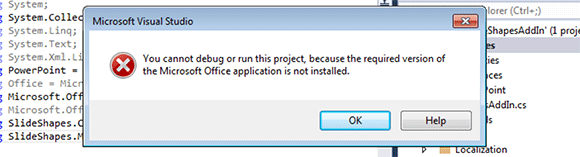
- Go to Project settings (right click over the project in the project task pane and then click Properties).
- Select the Debug tab.
- Choose to Start External Program (specify the location of the external program that you want to use) under the Start Action section.
The figure below helps to illustrate where to find the external program settings for debug.
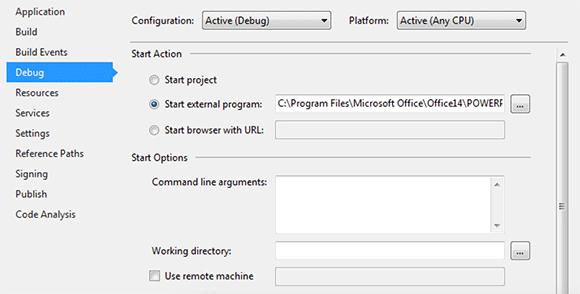
If the add-in is a Word add-in then you’d like to choose WINWORD.EXE that can be found in the Program Files\Microsoft Office folder. If you are trying to use PowerPoint to debug your addin then specify the location for POWERPNT.EXE
You can also checkout the following question at StackExchange to learn more.
