Templates for PowerPoint 2007 (Free Download)
Last updated on April 24th, 2024
Microsoft PowerPoint 2007 remains a stalwart tool in many educational and corporate environments, despite newer versions being available and despite all the buzz about Artificial Intelligence in presentations. For those still harnessing this version, enhancing presentations with the right templates can significantly improve the effectiveness and aesthetic appeal of your slides. Whether you’re preparing for a critical business meeting or an academic lecture and using PowerPoint 2007 for this purpose, finding the perfect PowerPoint 2007 template is important to save time.
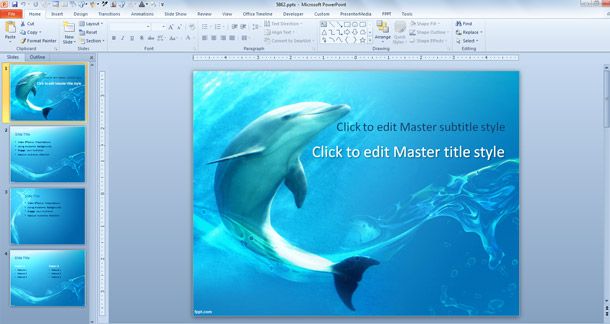
Why Use PowerPoint 2007 Templates still in 2024?
Templates for PowerPoint 2007 offer a unique advantage, especially in terms of compatibility and accessibility, for users that are still using this old version of PowerPoint. The reasons for using PowerPoint 2007 can be multiple. From organizations who paid for Microsoft Office 2007 licenses at that time, and are a bit reluctant to upgrade their licenses, to rigid organizations with strong security measures in place that are still using old environments and OS systems (heard of Windows NT?).
Still, users who do not have the latest Microosft Office software updates can benefit from a wide array of design choices that are tailored to work seamlessly with older technology. This ensures that presentations look professional and modern, no matter the version of Microsoft Office they’re designed in. PowerPoint 2007 templates free download options provide a no-cost way to elevate your presentations without the need for software upgrades.
List of PowerPoint Templates for Microsoft PowerPoint 2007
Here’s a curated list of versatile PowerPoint templates designed specifically for Microsoft PowerPoint 2007, ensuring compatibility and style:
1. Free Company Profile PowerPoint Template
Ideal for corporate introductions and business meetings. The corporate background for PowerPoint presentations can help you to present proposals or your company to an audience of potential clients or stakeholders.
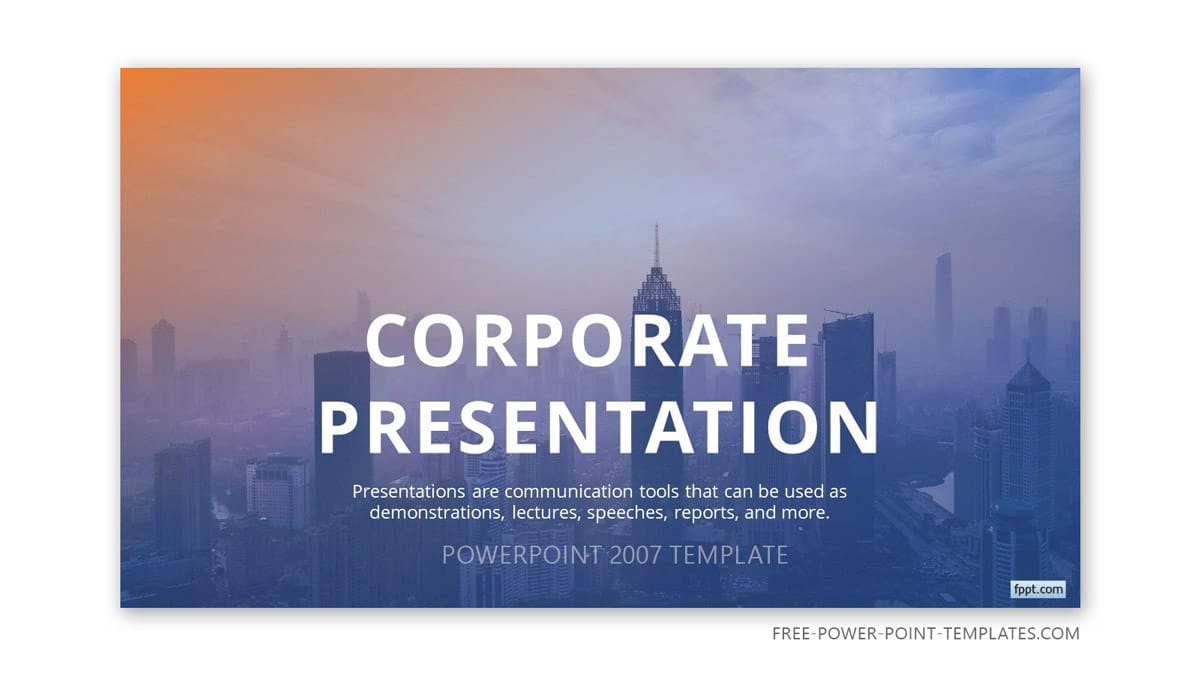
Go to download Free Company Profile Presentation template
2. Job Interview PowerPoint Template
A clean, professional design perfect for making a strong impression.
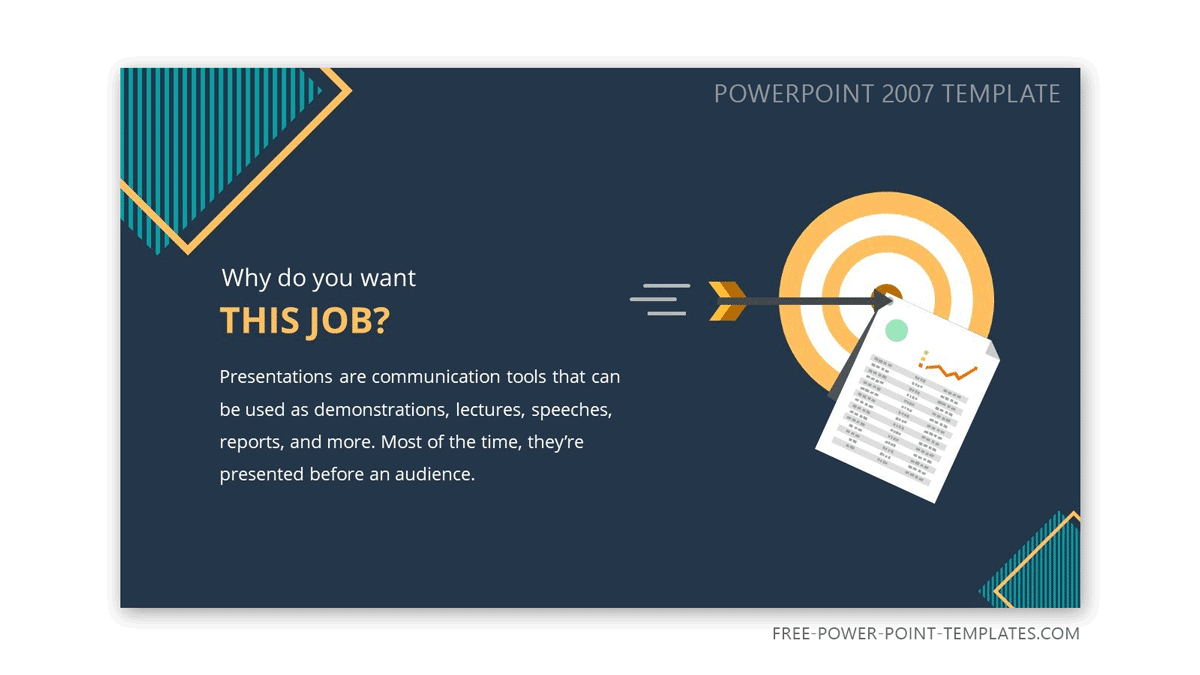
Go to download free Job Interview PowerPoint Template
3. Free Mountaineering PowerPoint Template
Best suited for presentations on outdoor activities and nature-related topics.
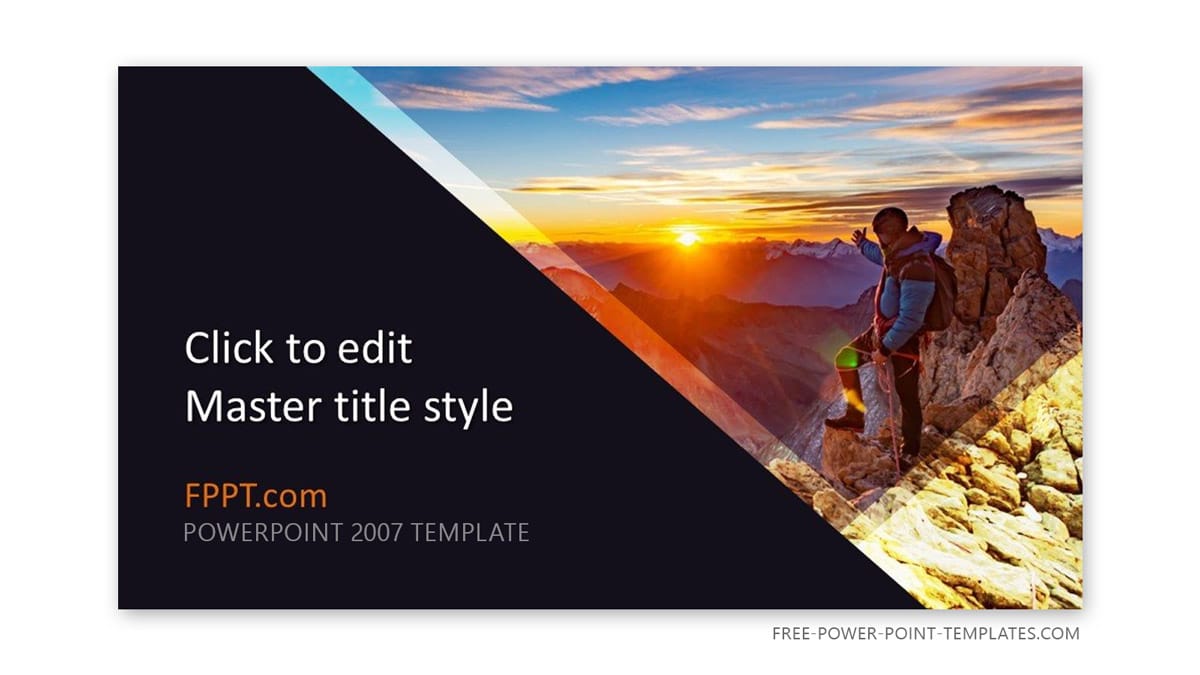
Go to Download Free Mountaineering PowerPoint template
4. Free Elegant Office PowerPoint Template
Offers a sophisticated look for general business and administrative presentations.
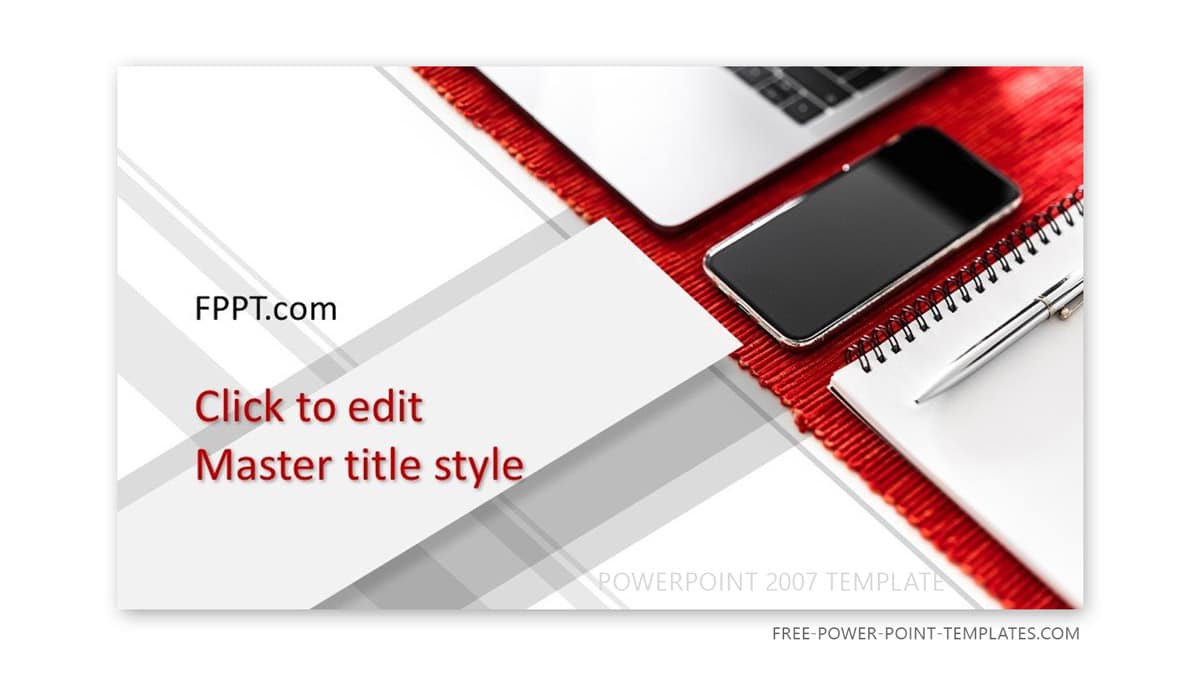
Go to download Elegant Office PowerPoint template
5. Free Investor Presentation PPT Template
Crafted for financial presentations to engage potential investors.
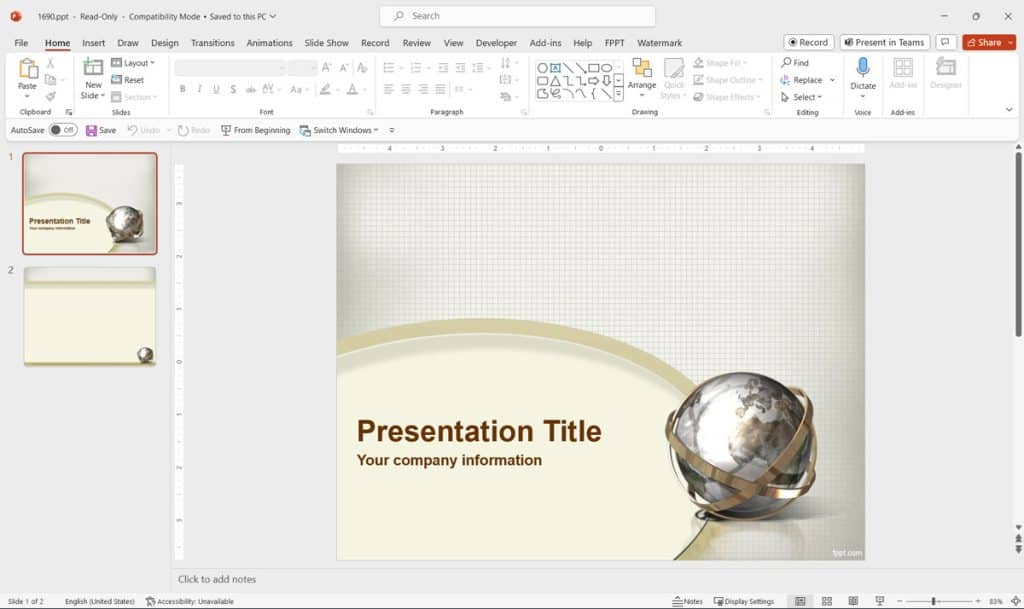
Go to Download free Investor PowerPoint template
These templates can easily be accessed and are ready for download, offering a quick way to enhance your PowerPoint 2007 presentations.
Types of PowerPoint 2007 Templates
Expanding beyond the basic list, PowerPoint 2007 templates cater to a plethora of themes and professional requirements. Whether you need a sleek design for a tech startup pitch or a vibrant template for educational content, there’s something available for every scenario:
- Business and Finance: These presentation templates are designed to communicate professionalism and clarity. You can find more free business presentation templates here.
- Educational: Engage students and colleagues alike with designs that are both informative and appealing.
- Technology: Stay on the cutting edge with templates that reflect modern trends.
- Nature and More: From environmental topics to general interest themes, these templates add a fresh visual element to your content.
Features of a Good PowerPoint 2007 Template
A quality PowerPoint template goes beyond good looks. It integrates various design elements like balanced color schemes, readable fonts, and intuitive slide layouts. When selecting a template ppt 2007, consider the ease of use and how the design complements the content of your presentation. Effective templates should enhance your ability to communicate your message without overwhelming your audience.
Where to Find PowerPoint 2007 Templates
There are numerous resources online where you can find PowerPoint 2007 templates free download. Websites like Office.com provide official templates which are guaranteed to work perfectly with PowerPoint 2007. Additionally, there are third-party sites offering unique and creative designs that can be downloaded at no cost. Remember, when downloading templates from external sources, verify their compatibility and safety.
How to Download the Templates for PowerPoint 2007
The process to download the templates for PowerPoint 2007 is straighforward. Just browse our collection of PowerPoint 2007 templates and look for the Download button. Some templates will be prepared as .pptx files for PowerPoint 2007, but some others will be available as .ppt files.
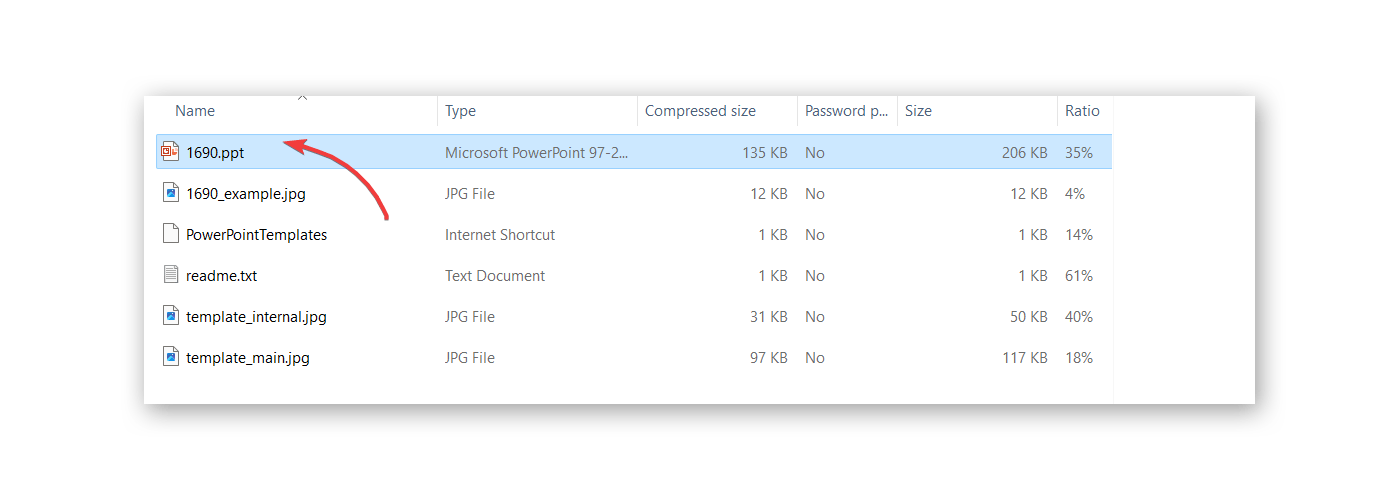
How to Customize PowerPoint 2007 Templates
Customizing your chosen Microsoft PowerPoint themes free download 2007 is also straightforward.
Begin by selecting a PowerPoint 2007 template that closely matches your presentation’s theme. You can then modify the color scheme, adjust the fonts, and rearrange the slide layout to better suit your needs. For this purpose, using the Theme Colors in PowerPoint can be a good practice. Incorporating multimedia elements like videos, charts, and animations can further enhance the engagement level of your presentation.
Features available in 2007 but not in recent versions.
Microsoft PowerPoint 2007 was a significant release that included many features that were advanced at the time. However, with the development of newer versions of PowerPoint, some of these features have either been deprecated, significantly altered, or rendered obsolete by more advanced functionalities in the newer versions. It is important to understand these differences when choosing a PPT template that is compatible with PowerPoint 2007 because these templates should be compatible with these features and it is now part of the History of PowerPoint. Here are some key features and aspects of PowerPoint 2007 that are not as relevant or available in the 2024 versions of PowerPoint:
- Interface and Usability: PowerPoint 2007 introduced the Ribbon interface, a significant shift from the toolbars and menus used in previous versions. While the Ribbon is still in use, its functionality and customization have been vastly improved in later versions, making the 2007 interface feel outdated.
- File Format: PowerPoint 2007 was the first to use the .pptx file format based on Office Open XML standards, which is still in use. However, the way this format is handled has improved, with newer versions supporting additional features like embedded fonts and better media compatibility. PowerPoint 2007 templates created as .pptx files must use these old format in order to be compatible.
- SmartArt and Graphics: While PowerPoint 2007 introduced SmartArt, the variety and sophistication of these graphics have been greatly expanded in subsequent versions. The newer versions offer more advanced editing tools and a wider array of graphic options.
- Multimedia Integration: PowerPoint 2007 allowed for the embedding of multimedia files, but the functionality was limited. Newer versions support a broader range of multimedia formats and provide more options for editing and integrating these elements directly within the software.
- Collaboration Features: PowerPoint 2007 did not support the real-time collaboration features that are a staple in the latest versions of PowerPoint. Features like simultaneous editing, comments, and integration with cloud services like OneDrive and SharePoint have made collaboration much easier and more robust.
- Security and Document Recovery: Improvements in security features and document recovery processes have been made since 2007. Newer versions offer more sophisticated options to protect presentations and recover unsaved work.
- Animation and Transition Effects: The range and complexity of animations and transitions in PowerPoint have expanded beyond what was available in 2007. The newer versions include more refined effects that can be customized extensively.
- Support for Newer Operating Systems: Over time, compatibility updates for newer operating systems are often phased out for older software versions. PowerPoint 2007 may not be as compatible or may not function optimally on the latest Windows operating systems available in 2024.
- Accessibility Features: There have been significant improvements in accessibility features in the more recent versions of PowerPoint, such as better support for screen readers, accessibility checkers, and easier navigation for designing accessible presentations.
Alternatives to PowerPoint 2007 Templates
While PowerPoint 2007 is sufficient for many tasks, considering an upgrade to access newer features and improved compatibility with current multimedia formats might be worthwhile. For those interested in exploring more recent versions or alternative software solutions, detailed comparisons and guides are available on our website.
Final Words
Using PowerPoint 2007 templates can help users to improve the visual appeal of their presentations. With the plethora of free pptx templates for PowerPoint 2007 available, there’s no reason to settle for less in your next presentation when using this old version of Microsoft PowerPoint in your environment. Embrace the full potential of your PowerPoint 2007 by exploring these templates and choosing one that best suits your presentation’s needs.
