Animated Circle Matrix in PowerPoint 2010 using Adobe Presenter
Using Adobe Presenter you can add interactions to your PowerPoint presentations to make rich and interactive presentations. If your goal is impress your audience then the graphics and animations available in Adobe Presenter Add-in for PowerPoint can be really helpful.
In this article we will show you how to create a circle matrix in PowerPoint using the Interactions menu.
First, go to Interactions menu and Insert a new Interaction. Now look for the Circle Matrix tab on the left pane.
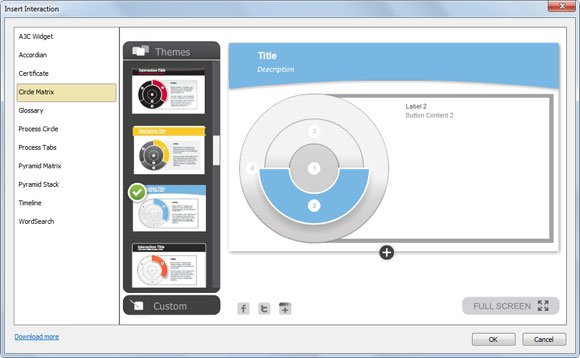
Here you can customize the circle matrix by choosing a preset ready to use theme from the gallery or create a custom theme. Adobe Presenter comes with lot of templates with different color combination that you can use but if none of them is suitable for your presentation needs then you can create your own color combination.
You can use the add button shown in the picture below to add more sections to the circle matrix.
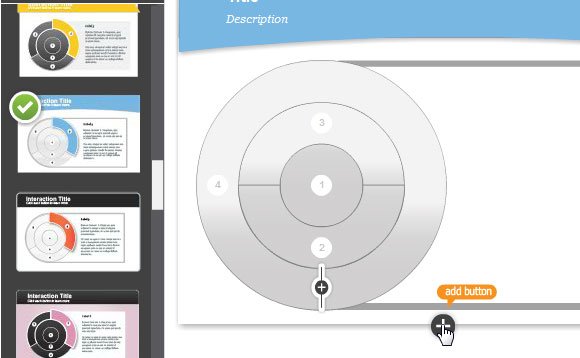
Once you add more sections to the circular matrix, you can edit the text for each section on the right. When you are ready, click OK to save the changes and insert the matrix into the PowerPoint slide.
