How to Make Text Vertical in PowerPoint
Last updated on October 17th, 2023
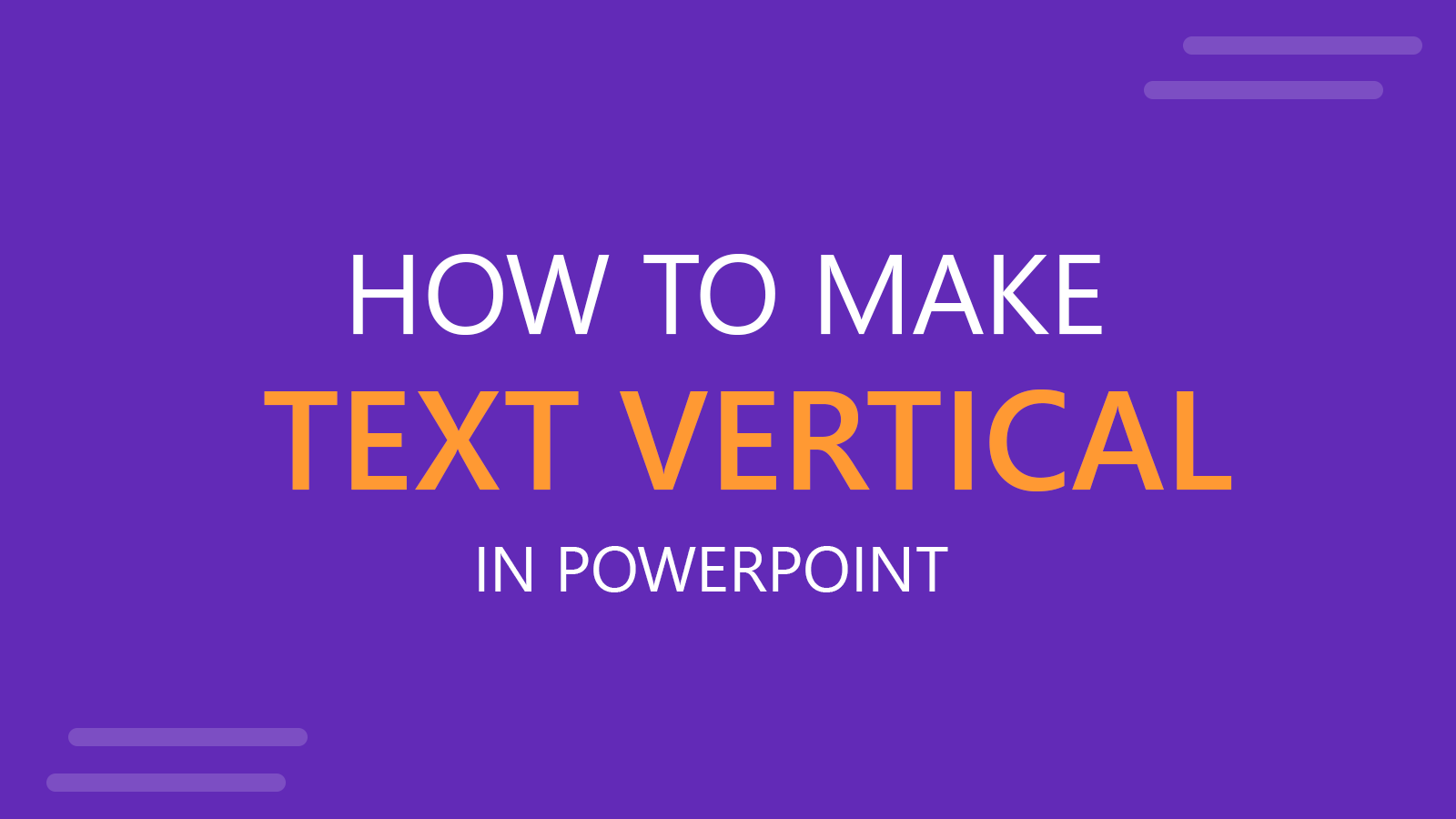
In PowerPoint you can add a textbox and specify to use vertical text direction in PowerPoint instead of the normal direction. This can be really helpful sometimes during the design process, for example if you want to put the presentation title in the left sidebar or the PPT template. So, how to write vertically in PowerPoint? We will explain it next:
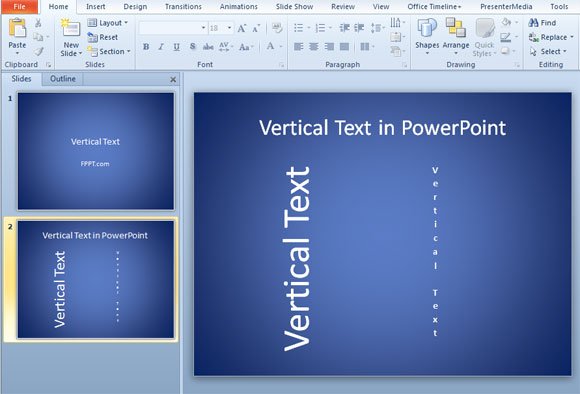
To change the text orientation to vertical you need to enter the text options and then change it to Stacked text.
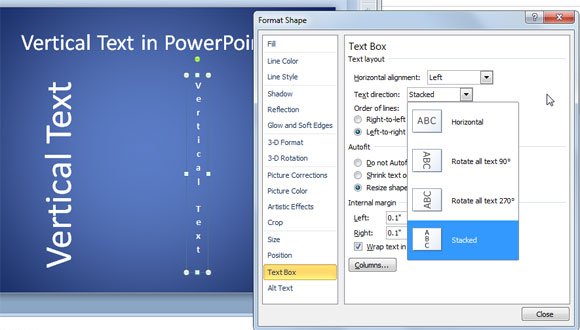
As you can see, you have many different text direction options, for example Horizontal text, Rotate all text 90 degrees or 270 degrees and also the Stacked text orientation.
If you need to rotate text by certain degrees you can use the Size properties. Go to Size and then set Rotation to the desired amount.
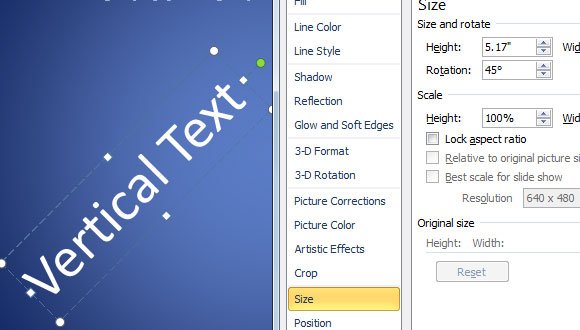
In the previous screenshot, you can see how we have created a diagonal shape in PowerPoint. This is especially useful when we create a diagonal ribbon design in PowerPoint.
This video will show you step by step how to Change horizontal text to vertical text.
Alternatively you can rotate the textbox by using the green dot. We have explained how to do this in an older article. Please take a look to rotate shapes in PowerPoint.
