Recording a TeamViewer Meeting Session
TeamViewer can be used for a number of applications besides remote technical support or controlling your computer remotely. You can use TeamViewer to play PowerPoint slideshows or any other remote presentation for a global team with participants around the world or online webinars.
How to Record the TeamViewer session?
Since version 3.5 of TeamViewer, a session recording functionality has been added to the software. A Session recorder can be used to record your presentations in TeamViewer as well as creating training sessions for archival purposes and remote support sessions. Using this feature, you can record the online meeting or remote presentation in a proprietary TVS format. You can only view the recording within Teamviewer itself.
Session recording: You can record your session on your local computer as a movie and play it back later on. Hence you have proof of what you did on the remote computer.
Alternatively you can use other software to record your session, from the open-source solution CamStudio to the other free Screenr tool, if it is a personal meeting. You can also use some of the tools used to record Skype video call, such as Movavi Screen Recorder.
Step by Step to Record TeamViewer Meeting
In TeamViewer, during a remote session, you have the possibility to record your remote session as a movie using the TVS format.
To record a session you just need to click on Extras -> Record -> Start in the menu of the remote control window. This will begin the session recording.
Then you can finish the recording by clicking on Extras -> Record -> Stop, or just close the remote session to finish it.
Once it is recorded, a window will ask you where you would like to save your file.
With a saved session, you can play it back from Extras -> Play recorded session from the TeamViewer application window. Here you will need to choose the .TVS file in your computer and then the movie will be started automatically.
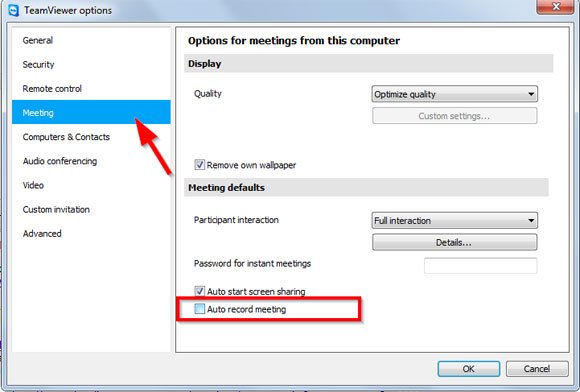
You can also configure TeamViewer to record all your sessions. This can be configured from Extras -> Options -> Meeting and then choose Auto Record meeting.
Final Words
TeamViewer is a powerful tool for personal or commercial use (you need a license for commercial usage), but you can take the most from this tool for your online presentations in PowerPoint or meetings. With the feature described in this article, you can record your TeamViewer sessions effectively. You can use these tools for training videos and demos, but also to record screencasts and remote meetings.
Learn more in TeamViewer 3.5 manual (pdf).

Hi,
Have you ever tried recording a web conferencing session on Mikogo? Try it out, it’s a one-click solution. Have a look at our website, http://bit.ly/PVVy2v and let me know what you think.
Thanks!
Spencer Dunfee
sdunfee@mikogo.com
Let’s take a look!
Try this Ammyy Admin http://www.ammyy.com
The software doesn’t require installation and registration. You can connect to any PC which is behind NAT.
Ok, excellent tip Eugene. We will try it.
Where are the videos of the meetings stored that are recorded in teamviewer?