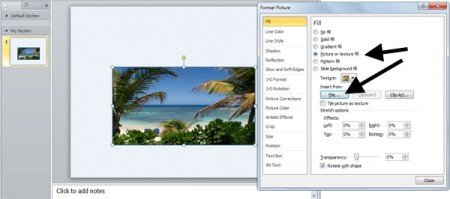How to fill a shape in PowerPoint with a photo or image
In PowerPoint you have many different fill options. These options are similar than filling the background of a PowerPoint slide, but you can also apply fill effects to shapes and other elements.
This article will show you how to fill a shape in PowerPoint using a photo or image. You can choose your photo from your hard disk and then apply the photo to any shape. In this example we will use a rectangular shape in PowerPoint but you are welcome to try with any other conventional or strange shape.
Finally you will see that the photo is applied to the shape as shown below.
Draw a basic shape in PowerPoint slide and then right click in the shape to display the menu.
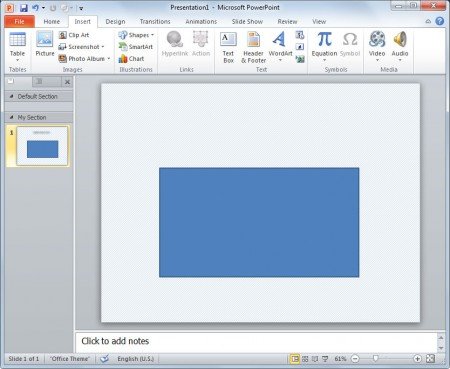
Then choose Format Picture and then Fill. Then choose Picture or Texture Fill.
Here you can choose the file from your computer and then accept and the image or photo will be applied to the shape.