How To Cross Reference Cells Between Multiple Excel 2013 Spreadsheets
MS Excel is one of the wonderful tools by Microsoft that allows you to record information, maintain large databases in a safe and efficient manner. Now, the use of MS Excel is not only limited to keeping records, the professionals at Microsoft have introduced a wide array of advanced features that eases the way you use Excel spreadsheets.
The cross reference feature allows you to link two spreadsheets in such a way so that you can easily read the value from one Excel spreadsheet to the other.
In MS Excel, each cell comes with a unique address, known as cell reference. This feature combines the number that embodies cell’s row with the letter that embodies its column. The cells in different Excel sheets have same cell references only if they have the identical position in different sheets. By recognizing the cells with the help of extended addresses, you can easily cross reference between Excel sheets.
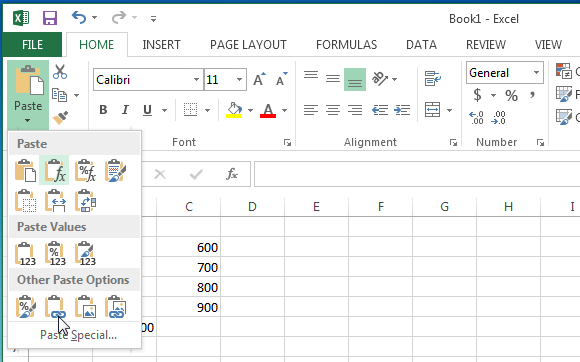
While working on Excel sheets, you just cannot work with only one Excel sheet because you may need to use multiple sheets for completing your work. Although adding data from one file to another is simple, but keeping up the changes in order that they appear on all files consumes a lot of time and sometimes can result in error as well.
Linking Cells Between Spreadsheets
The following steps will help you link a cell of one file to the cell of another so that it updates itself:
Firstly, open both the files simultaneously and recognize the cells that are to be linked. For a clear explanation, let’s assume two files, named X and Y. Now, you want to reference cell B2 in file Y so as the cell D4 reflects its value.
Open file X, and then you need to select cell B2 and click copy. Then, go to file Y and select the D4 cell. On clicking the arrow at bottom of paste button on home ribbon, you will observe a drop-down arrow. Now, tap on it and choose ‘paste link’.
Every time you make changes in the value of source file, i.e. file X, they will be automatically updated in file Y when you open it.
