How to Customize the PowerPoint Ribbon
Last updated on December 27th, 2023
PowerPoint let you take complete control about the options and features to be displayed in menu bars and ribbon. By customizing the ribbon you can relocate buttons and features that you use more than others or even show some important features that are not available as default. One of these features are the group options for group operations including intersection of shapes, union, etc.
In order to customize the ribbon in PowerPoint you need to open File menu and then Options page. Here you can see a list of options, and need to choose the Customize Ribbon tab.
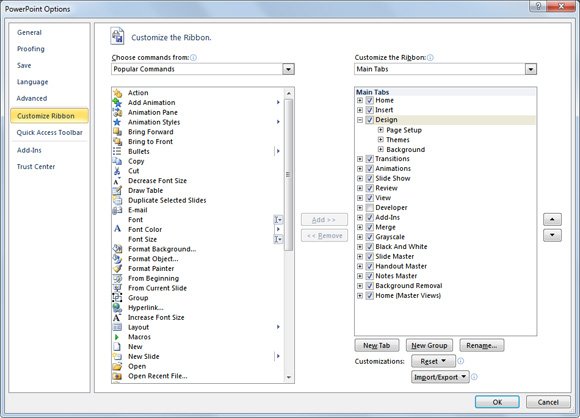
Did you know? The definition of Ribbon is the strip of buttons across the top of the main window in Microsoft Office including PowerPoint. On the Ribbon you can find access to the most important features available in the program.
There is a list of commands available that you can move to the right and this will let you add new commands to the ribbon and menu. For example, if you want to add the Send by Email command to the menu, just click on E-mail option and then click on Add ->> button to add it to the right.
Alternatively you can re-organize the options and commands in your menu, for example you can create a new Tab or a new Group. Or if you need to rename some options you can also do this by clicking on Rename.
If you want to roll back changes, just click on Customization Reset button. And remember that if you made custom changes to the commands and options, you can always click on Export and Import button to save your changes or import from another configuration.
If you use PowerPoint very often, then customizing the ribbon is a good way to create new shortcuts and access commands easily.
