Control Presentations, Videos And Music With Gestures Using Flutter
Using hand gestures to control applications is a fun way to control your digital life. Flutter is an application for Windows and Mac which can be used to control videos, music and presentations using hand gestures before your webcam.
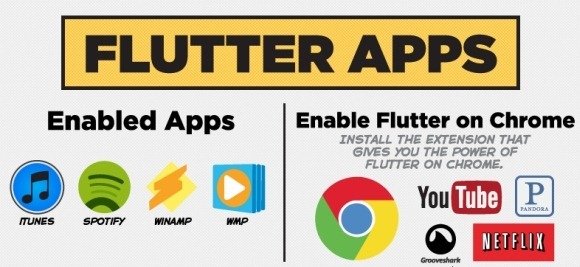
Works With Just A Webcam Attached To Your Windows or Mac Computer
We tested this application with a common laptop and webcam and it worked perfectly. This means that there is no need for any kind of extra sensor and a webcam alone can be used to help you gain control of the following:
Presentation Applications
Media Players And Web Players
- Windows Media Player
- VLC Player
- WINAMP
- iTunes
- Spotify
- YouTube
- Netflix
Flutter starts off with a helpful tutorial which tells you how to use the app. Once installed, you can enable applications and begin using them with hand gestures.
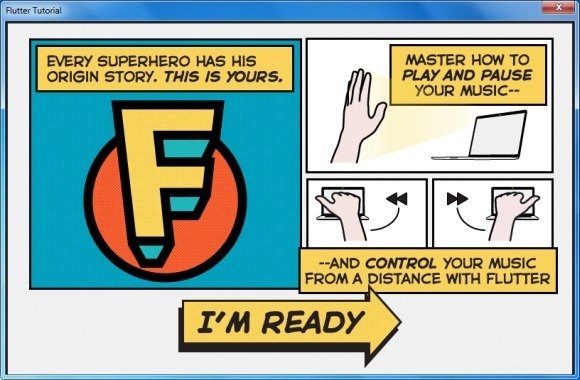
Enable Applications For Flutter
To enable applications, go to the system tray menu and select applications and web players via ‘Preferred Apps’ menu. To use web based players you will require the Chrome extension to be installed on your browser. From the system tray menu (in Windows), you can also open the Gesture Control Tutorial, go to the Chrome extension and enable/disable Auto-Start for the Flutter app.
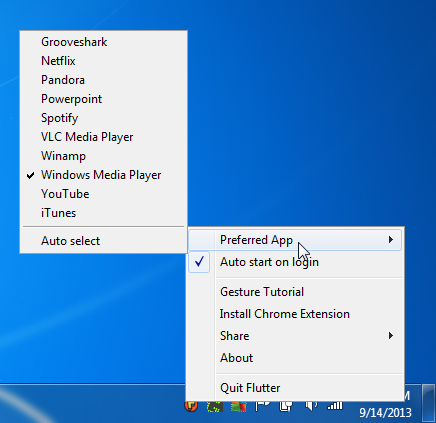
Control Applications With Hand Gestures
How To Control PowerPoint With Flutter
The below image shows a PowerPoint presentations being controlled using Flutter. The Back icon in the below screenshot is displayed when you move to the previous slide, likewise, you can move between PowerPoint slides and control your slideshows to present presentations using hand gestures. The gestures will only be effective when the presentation is played in Slideshow mode.
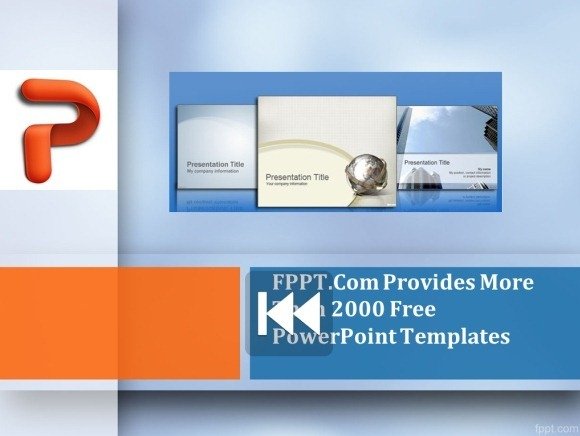
How To Control Videos And Music With Flutter
Similarly, we tested Flutter with Windows Media Player. Using a hand gesture displays a large icon after which the command is executed. The below screenshot shows a large Play icon which was displayed when I used Flutter to Play a video, (for supported web services, you will have to use the Chrome extension).
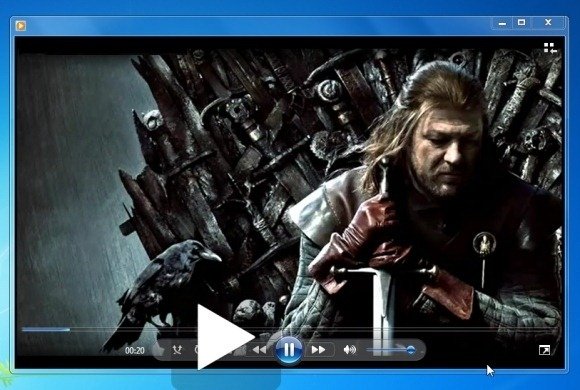
Toggle Flutter On And Off
You can toggle FLutter on/off by clicking on the icon via system tray (in Windows) and the Mac menu bar in Mac).
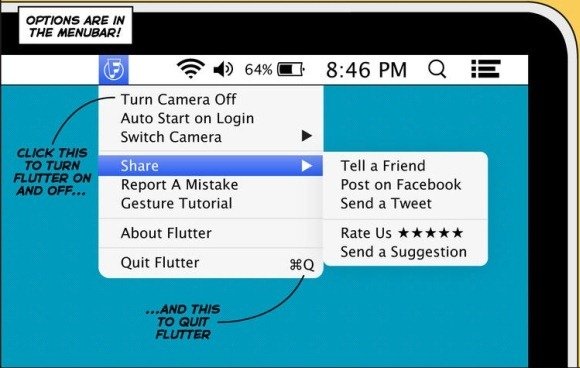
Related: If you wish to control objects with your gestures to become a real-life Jedi, then see our review of Myo.
To bring out your inner Jedi to control your digital life with gestures, download Flutter for any of the following supported operating systems:
- Windows (Windows 7 and Windows 8)
- Mac OS X (10.6.6 or Later)
Go to Download Flutter
