Breaking Cliparts into Shapes in PowerPoint 2010
This article will explain how to break cliparts in PowerPoint so you can edit the shapes separately. This can be very useful if you want to insert cliparts in your slides and then edit the shapes or change the colors and styles. Also you can use this technique to use iconic illustrations in PowerPoint slides. All these tricks are great if you want to insert vector cliparts in your presentations. Normally in PowerPoint you can choose to insert a vector clipart as a Windows Metafile WMF but the clipart gallery has lot of these files available for you. Some of them are provided by Microsoft but others are provided for free by other providers like iStockphoto.
Let’s see a simple example here. We will insert a soccer player (imagine this is to prepare a presentation for the next World Cup Brasil 2014). We can insert a clipart in PowerPoint from the Insert ribbon. This will open a new pane on the right with the title Clip Art.
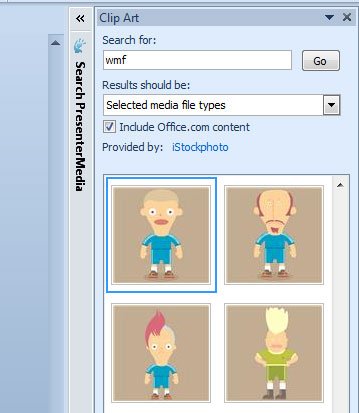
Here, look for WMF files or filter by Illustration type. You will find tons of results to choose from. Then you can insert the cliparts on the slide.
Breaking Shapes in PowerPoint 2010
Now that you have inserted the clipart, you can duplicate the clipart and then right click to Ungroup.
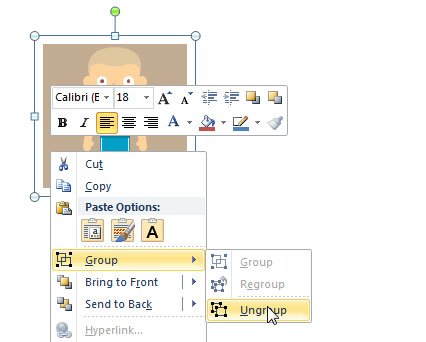
You will be asked to confirm the conversion below. A Windows confirm box will ask you to convert the shape to a Microsoft Office drawing before you can proceed.
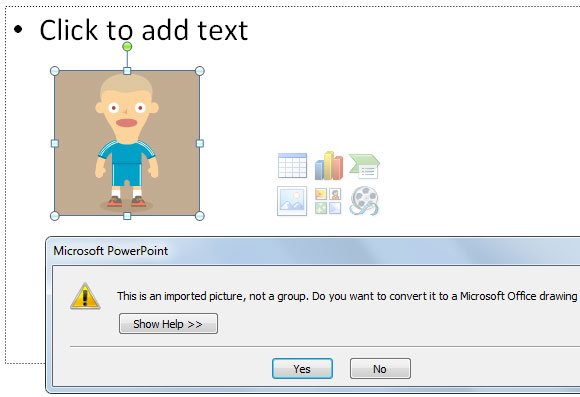
And then you can select internal shapes and apply format options. For example, we will change the player T-shirt to another different color than the sky blue one (from Uruguay).
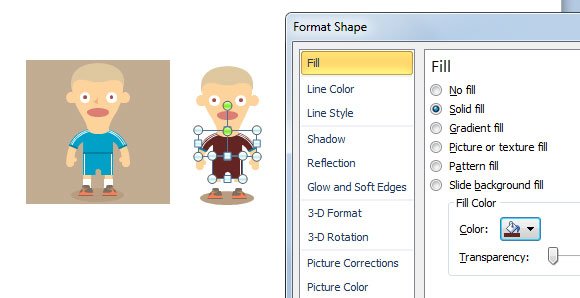
You can also change other shape properties like the head size, the face expressions and more.
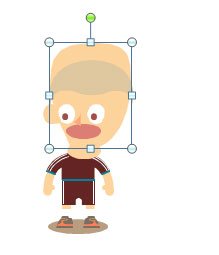
Finally, you can re-group the shape to build the original clip art.
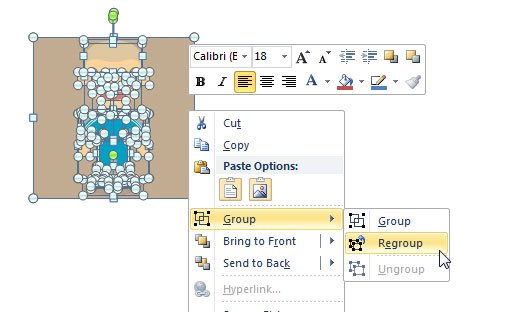

education is necessary